
How to start your IP PHONE 8800? In the following, it is a quick start guide for you.

- ① Incoming call or voicemail indicator
- ② Camera (Cisco IP Phone 8845 and 8865)
- ③ Feature and session buttons
- ④ Softkeys
- ⑤ Back, Navigation cluster, and Release
- ⑥ Hold, Transfer, and Conference
- ⑦ Headset, Speakerphone, and Mute
- ⑧ Voicemail, Applications, and Directory
- ⑨ Volume
Feature and Session Buttons
Use feature buttons (left side) to view calls on a line or access features such as Speed Dial. Use session buttons (right side) to perform tasks such as resuming a held call. If you use a locale that reads right to left, the feature and session button locations are swapped. Buttons illuminate to indicate status:
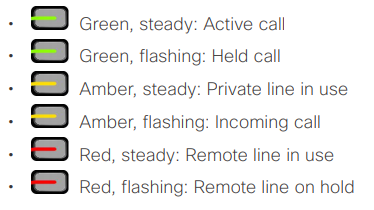
Make a Call: Enter a number and pick up the handset.
Answer a Call: Press the flashing amber line button.
Put a Call on Hold
![]()
- To resume a held call, press Hold again.
View Your Recent Calls

- Select Recents.
- Select a line to view.
Transfer a Call to Another Person

- Enter the other person’s phone number.
- Press Transfer again.
Add Another Person to a Call

- Press Active calls to select a held call.
- Press Conference again.
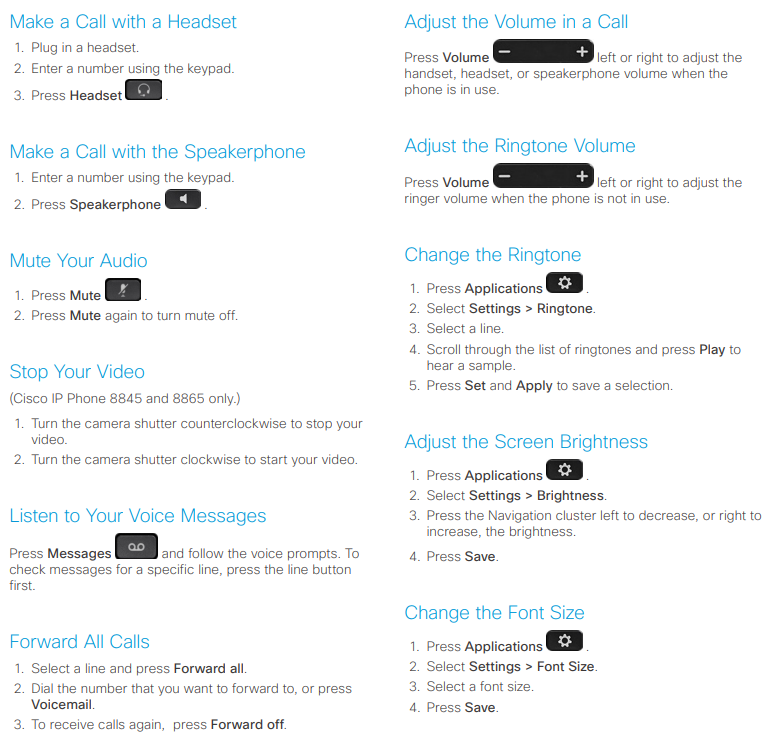 Pair a Mobile Device
Pair a Mobile Device
(Cisco IP Phone 8851, 8861, and 8865 only.)
- Put your mobile device in discoverable mode.
- On your IP Phone, press Applications button.
- Select Bluetooth > Add Bluetooth.
- Select your mobile device from the available devices list to pair.
- Verify the passkey on your mobile device and your IP Phone.
- When you are prompted to save mobile contacts, choose to make your mobile device contacts and call history available on your IP Phone.
Need an IP Phone 8800? See all IP Phone 8800 Models and Get the Best Price.
More Related
How to Disconnect or Remove a Bluetooth Device from IP Phone 8800?
Cisco IP Phone 7800 and 8800 Series-Security Features for Today


