
How to upgrade an ASA 5506-X to the new Firepower Threat Defense software?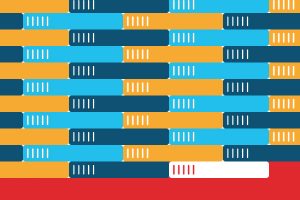
In this article it explains the steps required to migrate an existing Cisco ASA with FirePOWER services to the new Firepower Threat Defense image.
With the new Firepower Threat Defense (FTD) image, the ASA is a single image firewall with Firepower services built right in. In this article Brandon Carroll (Who holds the CCIE in security and is a published author in network security.) will take you through the steps required to upgrade an ASA with a FirePOWER module to the new single FTD image.
Before you start an upgrade of your ASA to the new FTD image, you need to make sure you have a supported platform.
Currently the following platforms are supported:
-
ASA 5506-X
-
ASA 5506W-X
-
ASA 5506H-X
-
ASA 5508-X
-
ASA 5512-X
-
ASA 5515-X
-
ASA 5516-X
-
ASA 5525-X
-
ASA 5545-X
-
ASA 5555-X
In this example, we will be upgrading an ASA 5506-X to FTD. On the ASA 5506 the SSD is standard, and in fact it’s standard on the 5508-X and 5516-X as well. On the 5512-X and 5555-X you need to make sure you have an SSD. It might sound funny, but it’s not a stock option. If you ordered one of those platforms with FirePOWER, it’s already there, but if you didn’t you may not have it.
Obtaining Firepower Threat Defense (FTD) software
To get the software you have to have a support agreement with Cisco. You’re going to need the following software:
- The Firepower Threat Defense boot image. This will be a .cdisk extension unless your using the ASA 5506-X like me. In that case your extension will be lbff
- FTD system package (.pkg extension)
- TFTP server
- FTP Server
The boot image is loaded using TFTP and the system image is loaded via FTP or HTTP.
Once you have obtained the software you can proceed.
Types of images
There are two types of images you need, and there are patch files you may want to apply as well. Each of these have different file extensions. The boot images end in the extension .ifbff or .cdisk depending on the platform. This was mentioned previously. For all platforms, the system image ends in .pkg and patch files end in .sh.
High-level process
- Upgrade ROMMON if necessary
- Upload and install the FTD OS from the TFTP server
- After a reboot assign temporary network settings
- Upload and install the FTD system package
- Configure the device for management from the FMC
Upgrading the ROMMON image
For our first step we want to upgrade ROMMON. Let’s take a look at the current image that’s installed. To do this, we issue the command show module.
ciscoasa# show module Mod Card Type Model Serial No. -------------------------------------------- ------------------ ----------- 1 ASA 5506-X with SW, 8GE Data, 1GE Mgmt, AC ASA5506 JAD200401KK sfr FirePOWER Services Software Module ASA5506 JAD200401KK Mod MAC Address Range Hw Version Fw Version Sw Version --------------------------------- ------------ ------------ --------------- 1 0035.1ae4.89a1 to 0035.1ae4.89aa 1.1 1.1.8 9.5(2) sfr 0035.1ae4.89a0 to 0035.1ae4.89a0 N/A N/A 5.4.1-211 Mod SSM Application Name Status SSM Application Version ------------------------------ ---------------- -------------------------- sfr ASA FirePOWER Up 5.4.1-211 Mod Status Data Plane Status Compatibility ------------------ --------------------- ------------- 1 Up Sys Not Applicable sfr Up Up ciscoasa#
In this case the ASA is already running version 1.1.8. Had we needed to upgrade, we would follow this process:
- Get a copy of the ROMMON image from Cisco.com
- Copy the image to the ASA using TFTP:
ciscoasa# copy tftp://10.0.2.101/asa5500-firmware-1108.SPA disk0:asa5500-firmware-1108.SPA
-
Upgrade the ROMMON image:
ciscoasa# upgrade rommon disk0:asa5500-firmware-1108.SPA Verifying file integrity of disk0:/asa5500-firmware-1108.SPA Computed Hash SHA2: d824bdeecee1308fc64427367fa559e9 eefe8f182491652ee4c05e6e751f7a4f 5cdea28540cf60acde3ab9b65ff55a9f 4e0cfb84b9e2317a856580576612f4af Embedded Hash SHA2: d824bdeecee1308fc64427367fa559e9 eefe8f182491652ee4c05e6e751f7a4f 5cdea28540cf60acde3ab9b65ff55a9f 4e0cfb84b9e2317a856580576612f4af Digital signature successfully validated File Name : disk0:/asa5500-firmware-1108.SPA Image type : Release Signer Information Common Name : abraxas Organization Unit : NCS_Kenton_ASA Organization Name : CiscoSystems Certificate Serial Number : 553156F4 Hash Algorithm : SHA2 512 Signature Algorithm : 2048-bit RSA Key Version : A Verification successful. Proceed with reload? [confirm]
-
Confirm the upgrade after reload using the show module command.
Reimage the ASA to FTD
Our next step is to reimage the ASA to the FTD image. Before we do that it’s a good idea to backup our current system.
ciscoasa# backup [Press return to continue or enter a backup location]: No filename provided! Using default ciscoasa.backup.2017-05-12-101022.tar.gz Begin backup ... Backing up [ASA Version] ... Done! Backing up [Running Configurations] ... Done! Backing up [Startup Configurations] ... Copy in progress...C Done! Backing up [WebVPN Data] ... Done! Compressing the backup directory ... Done! Copying Backup ... Done! Cleaning up ... Done! Backup finished! ciscoasa#
Now make sure you save this somewhere.
ciscoasa# copy disk0:/ciscoasa.backup.2017-05-12-101022.tar.gz tftp://10.0.2.1$ Source filename [ciscoasa.backup.2017-05-12-101022.tar.gz]? Address or name of remote host [10.0.2.101]? Destination filename [ciscoasa.backup.2017-05-12-101022.tar.gz]? INFO: No digital signature found 45905 bytes copied in 0.170 secs ciscoasa#
Next, copy out the activation key:
ciscoasa# show activation-key Serial Number: JAD200401KK Running Permanent Activation Key: 0x###64 0x###be6a9 0x3#####28 0x######6c 0x####2289 Licensed features for this platform: Maximum Physical Interfaces : Unlimited perpetual Maximum VLANs : 5 perpetual Inside Hosts : Unlimited perpetual Failover : Disabled perpetual Encryption-DES : Enabled perpetual Encryption-3DES-AES : Enabled perpetual Carrier : Disabled perpetual AnyConnect Premium Peers : 2 perpetual AnyConnect Essentials : Disabled perpetual Other VPN Peers : 10 perpetual Total VPN Peers : 12 perpetual AnyConnect for Mobile : Disabled perpetual AnyConnect for Cisco VPN Phone : Disabled perpetual Advanced Endpoint Assessment : Disabled perpetual Shared License : Disabled perpetual Total UC Proxy Sessions : 2 perpetual Botnet Traffic Filter : Disabled perpetual Cluster : Disabled perpetual This platform has a Base license. The flash permanent activation key is the SAME as the running permanent key. ciscoasa#
Now we need to reload the ASA and enter ROMMON mode. Remember that this means you need to do this from the serial console. An SSH session into the ASA will not cut it here.
ciscoasa# reload System config has been modified. Save? [Y]es/[N]o: Y Cryptochecksum: d7f49992 bec177a3 f17e3159 1d47f5c8 2851 bytes copied in 0.270 secs Proceed with reload? [confirm] ciscoasa# *** *** --- START GRACEFUL SHUTDOWN --- Shutting down isakmp Shutting down sw-module Shutting down License Controller Shutting down File system *** *** --- SHUTDOWN NOW --- Process shutdown finished Rebooting..... INIT: Sending processes the TERM signal Deconfiguring network interfaces... done. Sending all processes the TERM signal... Sending all processes the KILL signal... Deactivating swap... Unmounting local filesystems... Rebooting... Rom image verified correctly Cisco Systems ROMMON, Version 1.1.8, RELEASE SOFTWARE Copyright (c) 1994-2015 by Cisco Systems, Inc. Compiled Thu 06/18/2015 12:15:56.43 by builders Current image running: Boot ROM0 Last reset cause: PowerCycleRequest DIMM Slot 0 : Present Platform ASA5506 with 4096 Mbytes of main memory MAC Address: 00:35:1a:e4:89:a1 Use BREAK or ESC to interrupt boot. Use SPACE to begin boot immediately. Boot interrupted. rommon 1 >
Now that you’re sitting at ROMMON you need to set up some temporary management settings. This allows you to pull the boot image off of the TFTP server.
rommon 1 > address 10.0.2.107 rommon 2 > netmask 255.255.255.0 rommon 3 > server 10.0.2.101 rommon 4 > file ftd-boot-9.7.1.4.lfbff rommon 5 > set ADDRESS=10.0.2.107 NETMASK=255.255.255.0 GATEWAY=10.0.2.1 SERVER=10.0.2.101 IMAGE=ftd-boot-9.7.1.4.lfbff CONFIG= PS1="rommon ! > " rommon 6 > sync rommon 7 >
Our next step is to download the boot image. This is a pretty simple process as you can see below.
rommon 7 > tftpdnld ADDRESS: 10.0.2.107 NETMASK: 255.255.255.0 GATEWAY: 10.0.2.1 SERVER: 10.0.2.101 IMAGE: ftd-boot-9.7.1.4.lfbff MACADDR: 00:35:1a:e4:89:a1 VERBOSITY: Progress RETRY: 40 PKTTIMEOUT: 7200 BLKSIZE: 1460 CHECKSUM: Yes PORT: GbE/1 PHYMODE: Auto Detect Receiving ftd-boot-9.7.1.4.lfbff from 10.0.2.101!!!!!!!!!!!!!!!!!!!!!!!!!!!!!!!!!!!!!!!!!!!!!!!!!!!!!!!!!!!!!!!!!!!!!!!!!!!!!!!!!!!!!!!!!!!!!!!!!!!!!!!!!!!!!!!!!!!!!!!!!!!!!!!!!!!!!!!!!!!!!!!!!!!!!!!!!!!!!!!!!!!!!!!!!!!!!!!!!!!!!!!!!!!!!!!!!!!!!!!!!!!!!!!!!!!!!!!!!!!!!!!!!!!!!!!!!!!!!!!!!!!!!!!!!!!!!!!!!!!!!!!!!!!!!!!!!!!!!!!!!!!!!!!!!!!!!!!!!!!!!!!!!!!!!!!!!!!!!!!!!!!!!!!!!!!!!!!!!!!!!!!!!!!!!!!!!!!!!!!!!!!!!!!!!!!!!!!!!!!!!!!!!!!!!!!!!!!!!!!!!!!!!!!!!!!!!!!!!!!!!!!!!!!!!!!!!!!!!!!!!!!!!!!!!!!!!!!!!!!!!!!!!!!!!!!!!!!!!!!!!!!!!!!!!!!!!!!!!!!!!!!!!!!!!!!!!!!!!!!!!!!!!!!!!!!!!!!!!!!!!!!!!!!!!!!!!!!!!!!!!!!!!!!!!!!!!!!!!!!!!!!!!!!!!!!!!!!!!!!!!!!!!!!!!!!!!!!!!!!!!!!!!!!!!!!!!!!!!!!!!!!!!!!!!!!!!!!!!!!!!!!!!!!!!!!!!!!!!!!!!!!!!!!!!!!!!!!!!!!!!!!!!!!!!!!!!!!!!!!!!!!!!!!!!!!!! File reception completed. Boot buffer bigbuf=348bd018 Boot image size = 107035120 (0x66139f0) bytes [image size] 107035120 [MD5 signaure] fea0e064574aec139158a85fc364df56 LFBFF signature verified. INIT: version 2.88 booting Starting udev Configuring network interfaces... done. Populating dev cache Detected PID ASA5506. Found device serial number JAD200401KK. Found USB flash drive /dev/sdb Found hard drive(s): /dev/sda fsck from util-linux 2.23.2 dosfsck 2.11, 12 Mar 2005, FAT32, LFN There are differences between boot sector and its backup. Differences: (offset:original/backup) 65:01/00 Not automatically fixing this. /dev/sdb1: 53 files, 814354/1918808 clusters Launching boot CLI ... Configuring network interface using static IP Bringing up network interface. Depending on your network, this might take a couple of minutes when using DHCP... ifup: interface lo already configured Using IPv4 address: 10.0.2.107 INIT: Starting system message bus: dbus. Starting OpenBSD Secure Shell server: sshd generating ssh RSA key... generating ssh ECDSA key... generating ssh DSA key... Could not load host key: /etc/ssh/ssh_host_ed25519_key done. Starting Advanced Configuration and Power Interface daemon: acpid. acpid: starting up acpid: 1 rule loaded acpid: waiting for events: event logging is off Starting ntpd: done Starting syslog-ng:[2017-05-12T10:42:55.702033] Connection failed; fd='15', server='AF_INET(127.128.254.1:514)', local='AF_INET(0.0.0.0:0)', error='Network is unreachable (101)' [2017-05-12T10:42:55.702137] Initiating connection failed, reconnecting; time_reopen='60' . Starting crond: OK Cisco FTD Boot 6.0.0 (9.7.1.4) Type ? for list of commands ciscoasa-boot>
Now that we have booted into the FTD boot image we need to type setup and go through the basic IP settings. Most of your configured settings will come through as you can see in the following output. Items in square brackets are values you can accept by hitting enter.
ciscoasa-boot>setup Welcome to Cisco FTD Setup [hit Ctrl-C to abort] Default values are inside [] Enter a hostname [ciscoasa]: ftd1 Do you want to configure IPv4 address on management interface?(y/n) [Y]: Y Do you want to enable DHCP for IPv4 address assignment on management interface?(y/n) [N]: N Enter an IPv4 address [10.0.2.107]: 10.0.2.107 Enter the netmask [255.255.255.0]: 255.255.255.0 Enter the gateway: 10.0.2.1 Do you want to configure static IPv6 address on management interface?(y/n) [N]: N Stateless autoconfiguration will be enabled for IPv6 addresses. Enter the primary DNS server IP address: 10.0.2.1 Do you want to configure Secondary DNS Server? (y/n) [n]: n Do you want to configure Local Domain Name? (y/n) [n]: n Do you want to configure Search domains? (y/n) [n]: n Do you want to enable the NTP service? [Y]: Y Enter the NTP servers separated by commas [203.0.113.126]: 10.0.2.1 Please review the final configuration: Hostname: ftd1 Management Interface Configuration IPv4 Configuration: static IP Address: 10.0.2.107 Netmask: 255.255.255.0 Gateway: 10.0.2.1 IPv6 Configuration: Stateless autoconfiguration DNS Configuration: DNS Server: 10.0.2.1 NTP configuration: 10.0.2.1 CAUTION: You have selected IPv6 stateless autoconfiguration, which assigns a global address based on network prefix and a device identifier. Although this address is unlikely to change, if it does change, the system will stop functioning correctly. We suggest you use static addressing instead. Apply the changes?(y,n) [Y]: Y Configuration saved successfully! Applying... Restarting network services... Done. Press ENTER to continue... ciscoasa-boot>
Next, use the system install command to install the FTD system image. This is the .pkg file.
ciscoasa-boot>system install noconfirm ftp://10.0.2.101/ftd-6.2.0-363.pkg ################## WARNING ############################ The content of disk0: will be erased during installation! # ####################################################### Do you want to continue? [y/N] y Erasing disk0 ... Extracting ... Verifying Enter credentials to authenticate with ftp server Username: bcarroll Password: Verifying Downloading Extracting Package Detail Description: Cisco ASA-FTD 6.2.0-363 System Install Requires reboot: Yes Warning: Please do not interrupt the process or turn off the system. Doing so might leave system in unusable state. Starting upgrade process ... Populating new system image Broadcast message from root@ftd1 (ttyS1) (Fri May 12 11:06:27 2017): The system is going down for reboot NOW! Stopping OpenBSD Secure Shell server: sshdstopped /usr/sbin/sshd (pid 1719) . Stopping Advanced Configuration and Power Interface daemon: stopped /usr/sbin/acpid (pid 1723) acpid: exiting acpid. Stopping system message bus: dbus. Stopping ntpd: stopped process in pidfile '/var/run/ntp.pid' (pid 1812) done Stopping crond: OK Deconfiguring network interfaces... done. Sending all processes the TERM signal... Sending all processes the KILL signal... Deactivating swap... Unmounting local filesystems... Rebooting...
Finally, after about 30 – 40 minutes you are ready to log in.
Cryptochecksum (changed): b03622ce c784e983 5f8c8d31 fe1fc861 INFO: Power-On Self-Test in process. ....................................................................... INFO: Power-On Self-Test complete. INFO: Starting HW-DRBG health test... INFO: HW-DRBG health test passed. INFO: Starting SW-DRBG health test... INFO: SW-DRBG health test passed. Cisco ASA5506-X Threat Defense v6.2.0 (build 363) firepower login:
The default login here will be adminAdmin123, but we’re not going to get into the specifics of the configuration in this article. However, you now have a shiny new FTD image running on your ASA. One new caveat to deal with in this case is that management is now different. In the past you could use the CLI or ASDM to manage your ASA. With the FTD image you can use either Firepower Device Manager or Firepower Management Center to manage your device. (Cisco’s install and upgrade guides have more information.)
The Firepower Device Manager is an on-box web-based manager that is similar to how we used to use the ASDM to manage a device. If you have a low and mid-range ASA platform running FTD you’ll likely run the Firepower Device Manager.
While it seems like a lengthy process, you can always step away and work on other things while the images load. You should be aware that you will lose some of the features you used to have with the ASA running the old ASA image, but this is definitely the future of Cisco’s security appliances so I’d highly recommend you get familiar now.
The reference from https://www.techrepublic.com/article/how-to-upgrade-an-asa-5506-x-to-the-new-firepower-threat-defense-software/
More Related
Cisco ASA with FirePower Services vs. FTD
Migrate from the Cisco ASA5505 to Cisco ASA5506X Series
Migration Recommendations for Cisco IPS and FirePOWER-NGIPS Series
Cisco ASA with Firepower Services, Setup Guide-Part1
Cisco ASA with Firepower Services, Setup Guide-Part2
Cisco ASA with Firepower Services, Setup Guide-Part3
Cisco ASA with Firepower Services, Setup Guide-Part4
How to Deploy the Cisco ASA FirePOWER Services in the Internet Edge, VPN Scenarios and Data Center?


