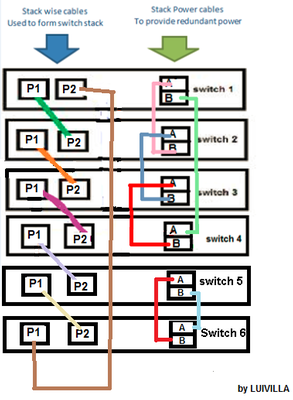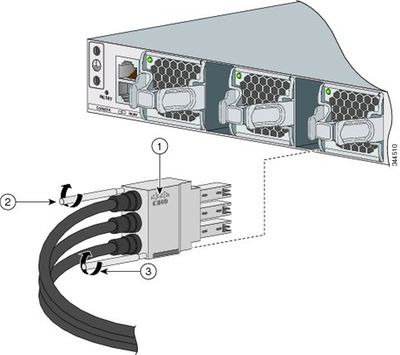How to properly form a stack-wise and power stack with Cisco Catalyst 3850 switches? It also shows the use of some commands that will help to troubleshoot why a stack is not forming properly.
In order to be able to form a switch stack more than 2 switches must be used.
The IOS version used must be the same for all switches. (Software auto upgrade can be configuring on an existing stack in order to automatically upgrade newly added switches).
- The same mode must be used on all the switches INSTALL or BUNDLE mode.
- The right type of cables must be used to achieve stack completion.
- Be aware that cables for the 3750 platform do not work on the 3850 platform.
So besides the Cisco Catalyst 3850 switches, you should prepare the Cisco 3850 Stack wise cables and stack power cables
Network Diagram
The example below, shows how to properly connect a stack of six 3850 switches, together with a power-stack connection example.
Note: The process will be similar for stacks of 2, 3, 4,5,7,8 and 9 switches.
Each switch has two stack-wise ports (left); let’s name the stack wise ports P1 and P2 as shown in the picture.
switch_1 P1 connects to switch_2 P2 (Green cable)
switch_2 P1 connects to switch_3 P2 ( Orange cable)
switch_3 P1 connects to switch_4 P2 (Purple cable)
switch_4 P1 connects to switch_5 P2 (Violet cable)
switch_5 P1 connects to switch_6 P2 (Yellow cable)
switch_6 P1 connects to switch_1 P2 (Brown cable)
Picture 1 Switches in a stack.
Below the steps that show how to cable the stack for power-stack configuration:
Each switch has two power-stack ports, let’s call the ports A and B (A top, B bottom)
From switch 1 port A we connect to switch 2 port B (pink cable).
From switch 1 port B we connect to switch 4 port A (pale green cable)
From switch 2 port A we connect to switch 3 port B (blue cable)
From switch 3 port A we connect to switch 4 port B (red cable)
From switch 5 port A we connect to switch 6 port B (Red cable).
From switch 6 port A we connect to switch 5 port B (pale blue cable)
Note: Be aware that currently up to four switches can be used on a power-stack configuration and up to nine for a stack.
Adding a switch to the stack
Note: The switch to be added to the stack must be off. Otherwise, the hole stack will reload.
1. Add the new switch to the stack by connecting the stack cables to the switch (every cable has a cisco logo on the connector, it must be in the upright position) as shown in the picture below (1):
How to connect the stack-wise cable (Data cables)
2. Once the stack-wise cables have been properly connected to the switch, power on the newly added switch either using the power supplies or the power-stack cables.
Verify
After the switch has come up, collect the following :
* show switch
* show switch stack-ports
* sh version
On the show switch output verify that the current state of all switches is READY.
Switch#show switch
Switch/Stack Mac Address : 6400.f125.1b80 – Local Mac Address
Mac persistency wait time: Indefinite
H/W Current
Switch# Role Mac Address Priority Version State
———————————————————————————————————
*1 Active 6400.f125.1b80 15 0 Ready
2 Standby 6400.f155.1dF0 14 0 Ready
On the show switch stack-ports verify that all the ports are shown as OK, that is an indication that the stack-wise cables are working properly:
Switch#show switch stack-ports
Switch # Port 1 Port 2
——– —— ——
1 OK OK
2 OK OK
3 OK OK
4 OK OK
5 OK OK
6 OK OK
With the show version command, verify that all the switches on the stack have the same IOS version installed and that all of them have the same mode install or bundle.
Switch Ports Model SW Version SW Image Mode
—— – —— ———————— ———————– ——————————– ———-
1 56 WS-C3850-48P 03.02.03.SE cat3k_caa-universalk9 INSTALL
2 56 WS-C3850-48P 03.02.03.SE cat3k_caa-universalk9 INSTALL
3 56 WS-C3850-48P 03.02.03.SE cat3k_caa-universalk9 INSTALL
Troubleshoot
The stack might not form properly, this can be due to several reasons. Below there are some of the most common situations showing why a stack does not form properly.
This can be due to a cable not properly connected or to a faulty stack port on the switch:
- Make sure that the cable logo (Cisco logo) is in the upright position on both ends of the cable.
- Make sure the cable is plugged in correctly and is not loose.
It can be due to a version mismatch, make sure that all the switches on the stack have the same IOS image.
The auto-upgrade feature can be configured so everytime a switch is added to the stack this will be automatically upgraded to the IOS version used on the stack.
#sh switch
Switch# Role Mac Address Priority Version State
——————————————————————————————————————–
*1 Active 6400.f125.1480 15 V01 Ready
2 Standby 6400.f125.2680 14 0 V-Mismatch
3 Member 6400.f125.2500 13 0 V-Mismatch
4 Member 6400.f125.2480 12 0 V-Mismatch
It might be due to a license version mismatch, verify that all the switches on the stack have the same license level.
The license level can be verified with the show licence-right-to.use command.
#sh switch
Switch# Role Mac Address Priority Version State
———————————————————————————————————————-
*1 Active 6400.f125.1480 15 V01 Ready
2 Standby 6400.f125.2680 14 V01 Ready
3 Member 6400.f125.2500 13 V01 Ready
4 Member 6400.f125.2480 12 0 Lic-Mismatch
Some Discussions/Questions about the Cisco 3850 Stack
Q: Can I stack (WS-C3850-48P-S) with (WS-C3850-48F-S)?
A: It should be possible to stack both switches without problems (WS-C3850-48P-S) with (WS-C3850-48F-S). Just make sure that stacking cables are properly connected and you should be good to go.
What I mean is that in order for a stack to be formed two or more switches need to be properly connected. Therefore, yes you should be able to connect only two switches on a stack.
Q: Is there any kind of configuration that we have to complete to form the stack in 3850 switches or will switches automatically sense the cables and make stack?
A: As long as the stacking cables are properly connected between the switches the stack should form automatically. And no special configuration is needed for them to work as stack.
Q: I have a 4 stack of 3850’s without the cable running from Switch 1 Port 2 to Switch 4 Port 1.I now have the cable. Is the stack hot swappable? Or should I say; Can I attach this cable to a production stack of 3850’s?
A: Since the stack is already formed and working properly the missing cable (from switch 1 port 2 to switch 4 port 1) can be connected and should cause no issues.
The original guide and discussion from https://supportforums.cisco.com/document/12575126/how-form-catalyst-3850-data-stack-and-power-stack
More Related CISCO 3850 Topics
Updated: Cisco StackPower Technology for Cisco Catalyst 3850 Switches
Cisco StackPower: Highly Available Power
Cisco Catalyst 3850 Models Comparison
All about Cisco’s Stacking Switches
Cisco Switch Stacking Using a Couple of Cisco Catalyst 3650
Cisco Catalyst 3850 Series- the Industry’s first Fixed, Stackable GE Switch