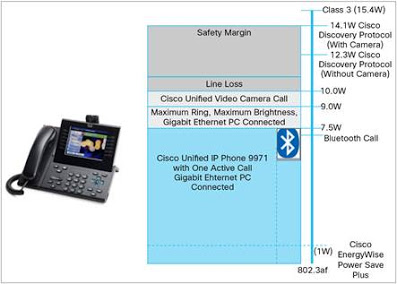Do you know how to save power on Cisco IP Phones? What energy saving options were provided on Cisco IP Phones? You can read the following part of this article. It will tell you that there are two energy saving options provided by Unified CM. What are they? Let’s get it in detail.
Power Save on Cisco IP Phones
The energy saving options provided by Unified CM include Power Save Plus Mode and Power Save Mode
In Power Save mode, the backlight on the screen is not lit when the phone is not in use. The phone stays registered to Cisco Unified CM in this mode and can receive inbound calls and make outbound calls. Cisco Unified CM Administration has product-specific configuration options to turn off the display at a designated time on some days and all day on other days.
The phone remains in Power Save mode for the scheduled duration or until the user lifts the handset or presses any button
In Power Save Plus mode, the phone on and off times and the idle timeout periods can be configured on the IP phones. The Cisco IP Phones‘ EnergyWise Power Save Plus configuration options specify the schedule for the IP phones to sleep (power down) and wake (power up).
This mode requires an EnergyWise enabled network. If EnergyWise is enabled, then the sleep and wake times, as well as other parameters, can be used to control power to the phones. The Power Save Plus parameters are configured in the product-specific device profile in Cisco Unified CM Administration and sent to the IP phones as part of the phone configuration XML file.
What is the difference between Power Save and Power Save plus (Energy wise) on Cisco IP Phones?
Power Save for Cisco IP Phone
- To conserve power and ensure the longevity of the phone screen display, you can set the display to turn off when it is not needed. You can configure settings in Cisco Unified Communications Manager Administration to turn off the display at a designated time on some days and all day on other days. For example, you may choose to turn off the display after business hours on weekdays and all day on Saturdays and Sundays.
- You can take any of these actions to turn on the display any time it is off:
- Press any button on the phone. The phone takes the action designated by that button in addition to turning on the display. Lift the handset.
- When you turn the display on, it remains on until the phone has remained idle for a designated length of time, then it turns off automatically.
Power Save Plus for Cisco IP Phone
- To reduce power consumption, configure the phone to sleep (power down) and wake (power up) if your system includes an EnergyWise controller. You configure settings in Cisco Unified Communications Manager Administration to enable EnergyWise and configure sleep and wake times. These parameters are closely tied to the phone display configuration parameters.
- When EnergyWise is enabled and a sleep time is set, the phone sends a request to the switch to wake it up at the configured time. The switch returns either an acceptance or a rejection of the request. If the switch rejects the request or if the switch does not reply, the phone does not power down. If the switch accepts the request, the idle phone goes to sleep, thus reducing the power consumption to a predetermined level.
- A phone that is not idle sets an idle timer and goes to sleep after the idle timer expires.
- To wake up the phone, press Select. At the scheduled wake time, the system restores power to the phone, waking it up.
Note: The Cisco EnergyWise Power Save Plus mode is supported in Unified CM 8.6 and later releases, and it requires phone firmware version 9. (2)1 or later. It is available on the Cisco Unified IP Phone 7800, 6900, 8900, and 9900 Series.
Info about Power Save on Cisco IP Phones from https://supportforums.cisco.com/document/12537706/power-save-cisco-ip-phones
More Cisco IP Phone Topics
How to Start up a Cisco IP Phone?
Cisco Boosts Enterprise Collaboration Tools for the Modern Workspace