
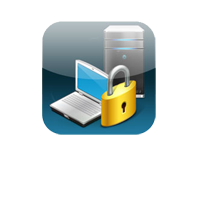 Network security is a completely changing area; new devices like IDS (Intrusion Detection systems), IPS (Intrusion Prevention systems), and Honeypots are modifying the way people think about security. Companies are spending thousands of dollars on new security devices, but forgetting the basic, the first line of defense: the border router.
Network security is a completely changing area; new devices like IDS (Intrusion Detection systems), IPS (Intrusion Prevention systems), and Honeypots are modifying the way people think about security. Companies are spending thousands of dollars on new security devices, but forgetting the basic, the first line of defense: the border router.
Although a lot of people may think that routers don’t need to be protected, they are completely wrong. A lot of secure problems appear all time against this kind of device and most of them are vulnerable.
There are 8 steps, easy to follow, to minimize your Cisco router exposure by turning off some unused services, applying some access control and applying some security options available on that.
1- Control Access to your router
The first thing to do is apply some rules to restrict all external access to some ports of the router. You can block all ports, but it is not always necessary. These commands bellow will protect your router against some reconnaissance attacks and, obviously, will restrict access to these ports:
access-list 110 deny tcp any host $yourRouterIP eq 7
access-list 110 deny tcp any host $yourRouterIP eq 9
access-list 110 deny tcp any host $yourRouterIP eq 13
access-list 110 deny tcp any host $yourRouterIP eq 19
access-list 110 deny tcp any host $yourRouterIP eq 23
access-list 110 deny tcp any host $yourRouterIP eq 79
int x0/0
access-group in 110
Where $your router IP is your router IP and x0/0 is your external interface. We will always use this convention in this article.
2- Restrict telnet access to it
Telnet is not a very safe protocol to use, but if you really need to use it (you should always use ssh) you might want to restrict all access to it (remember that all your traffic will be unencrypted). The best way to accomplish that is using a standard access-list and the access-class command.
access-list 50 permit 192.168.1.1
access-list 50 deny any log
line vty 0 4
access-class 50 in
exec-timeout 5 0
Where 192.168.1.1 is the IP address allowed to telnet the router
3- Block Spoof/Malicious packets
You must never allow loopback/reserved IP address from the Internet reach your external
interface and you can reject broadcast and multicast addresses too.
access-list 111 deny ip 127.0.0.0 0.255.255.255 any
access-list 111 deny ip 192.168.0.0 0.0.0.255 any
access-list 111 deny ip 172.16.0.0 0.0.255.255 a
access-list 111 deny ip 10.0.0.0 0.255.255.255 a
access-list 111 deny ip host 0.0.0.0 any
access-list 111 deny ip 224.0.0.0 31.255.255.255
access-list 111 deny icmp any any redirect
int x0/0
access-group in 111
4- Restrict SNMP
SNMP must always be restrict, unless you want some malicious person getting a lot of information from your network
access-list 112 deny udp any any eq snmp
access-list 112 permit ip any any
interface x0/0
access-group 112 in
And if you are not going to use SNMP at all, disable it:
no snmp-server
5- Encrypt all passwords
A very important thing to do is protect all your passwords using the powerful algorithm as possible. The password from exec mode, that grants privileged access to the IOS system, can be set using a MD5 hash, which is the strongest option available on the Cisco IOS.
Enable secret $your password
All other passwords, you can encrypt using the Vigenere cipher that is not very strong, but can help. To do that, you can use the service password-encryption command that encrypts all passwords present in you system.
Service password-encryption
6- Disable all unused services
6.1 – Disable Echo, Chargen and discard
no service tcp-small-servers
no service udp-small-servers
6.2 – Disable finger
no service finger
6.3 – Disable the httpd interface
no ip http server
6.4 – Disable ntp (if you are not using it)
ntp disable
7- Add some security options
7.1 – Disable source routing
no ip source-route
7.2 – Disable Proxy Arp
no ip proxy-arp
7.3 – Disable ICMP redirects
interface s0/0 (your external interface)
no ip redirects
7.4 – Disable Multicast route Caching
interface s0/0 (your external interface)
no ip mroute-cache
7.5 – Disable CDP
no cdp run
7.6 – Disable direct broadcast (protect against Smurf attacks)
no ip directed-broadcast
8- Log everything
To finish, you must log everything on an outside Log Server. You must everything from all your systems and always analyze the logs.
logging trap debugging
logging 192.168.1.10
where 192.168.1.10 is the ip of your log server (configured as a Syslog server)
Conclusion
With these simple steps you can add a lot of security to your router, protecting it against a lot of possible attacks, increasing your network security.
Only as an example, you can see the nmap result before and after applying these options:
Before:
Bash-2.05b# nmap -O 192.168.1.1
Starting nmap V. 3.00 (www.insecure.org/nmap/ )
Interesting ports on (192.168.1.1):
Port State Service
7/tcp open echo
9/tcp open discard
13/tcp open daytime
19/tcp open chargen
23/tcp open telnet
79/tcp open finger
80/tcp open http
Remote OS guesses: AS5200, Cisco 2501/5260/5300 terminal server IOS 11.3.6(T1), Cisco IOS 11.3 – 12.0(11)
After:
Bash-2.05b# nmap -P0 -O 192.168.1.1
Starting nmap V. 3.00 (www.insecure.org/nmap/)
Warning: OS detection will be MUCH less reliable because we did not find at least 1 open and 1 closed TCP port
All 1601 scanned ports on (192.168.1.1) are: filtered
Too many fingerprints match this host for me to give an accurate OS guess
Nmap run completed — 1 IP address (1 host up) scanned in 403 seconds
MORE NOTES: Opening Ports on a Cisco Router to Allow Exchange Server to Work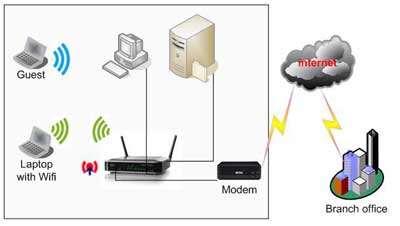
Cisco routers are a brand of networking equipment that allows users to create local area networks. Cisco routers are generally used in corporate environments and require specialized training and certifications to properly administer. If you have a Cisco router and want to quickly open the ports used by the Microsoft Exchange Server so it can function properly, which ports you open depends on how your particular exchange server is set up, but in general, the most common ports are ports 110 and 25, the incoming and outgoing mail server ports.
Instructions to open Ports on a Cisco Router to Allow Exchange Server to Work
1. Connect to your Cisco router via telnet. This process varies widely depending on the router model you have, along with your particular network configuration, so consult your network administrator if you are unsure how to connect to your router.
2. Type “access-list port_number allow tcp any host $router_IP_Address” into the command line, where “port_number” is the Exchange Server Port you want to allow through the router and “router_IP_Address” is the IP address of the Cisco router.
3. Press “Enter” to add the port rule to your router. Repeat Steps 2 and 3 as needed to open as many ports as are required by your particular Exchange Server setup.
4. Close your telnet session by typing “exit” when you are finished opening ports on your Cisco router.


