
It’s not a complicated task to stack a Cisco 2960S or 3750 series, which didn’t require a network professional to configure the switches. All the network professional needed to do is connect the FlexStack or StackWise cables and the switches will form the stack.
The Cisco 2960-S Series switches provide N+1 redundancy and high availability with FlexStack. Cross stack EtherChannel grouping is also supported, and an additional benefit is the built-in data path redundancy.
Stacking Ethernet switches, such as Cisco 2960S switches, provides the network administrator with three major operational benefits:
- Single point of management: All switches in the stack are managed as one.
- Built-in redundancy and high availability: The high-speed FlexStack connections provide redundant communication for each stack member to every other member.
- Scalable to fit network needs: Installation of a new switch to the stack is easy. As the need for additional access ports grows, adding a new switch to an existing stack is easier and faster than adding a new standalone switch to the network.
The single point of management is a nice feature. There’s 1 IP address to manage multiple physical switches stacked as a logical switch. Within the stack, there is a stack master, who’s responsible for the management of all physical switches to include itself.
What’s Needed to Stack Cisco 2960-S Switches?
The 2960-S switches will need a FlexStack module, FlexStack cables, and the FlexStack protocol, which runs on each stack member. Each FlexStack connection provides a 10Gbps full duplex connection between two members, which gives each member 20Gbps of stack bandwidth.

FlexStack Module with Cables-Cisco 2960-S

Cisco Catalyst 2960-S with Cisco FlexStack Modules and Stack Cabling

What’s the Stack Master?
The stack master controls the config and provides the central point of management. All management traffic is forwarded to the master, which means Layer 2 protocol traffic like VTP, DTP, CDP, and LLDP. You’ll want to configure your stack master first, and then connect and power your other stack members in the order you would like them added to the stack. Afterwards, you can verify each switch’s member number by either of the following:
- Press the mode button on the front of the switch
- Use the ‘show switch’ command from a telnet, ssh, or console session
Stack Commands
There are several stack commands that may prove useful.
- show switch
- show switch stack-ports
- show switch details
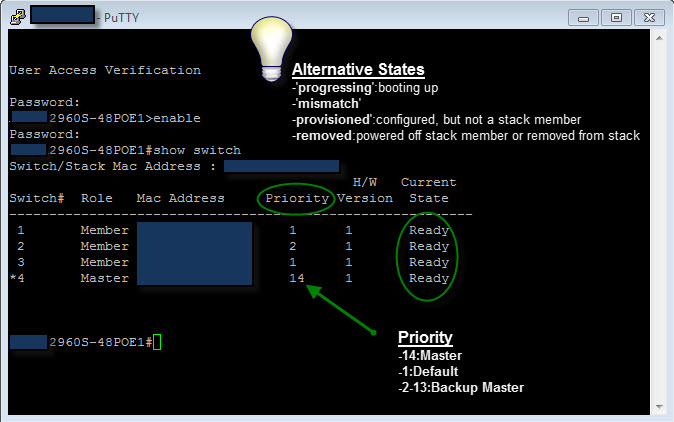
Reference from https://yelbaglf.com/2011/ciscos-2960-s-flexstack-switch-stacking/
More Topics Related to Cisco 2960-S and Cisco 2960-X Series
Cisco Catalyst 2960-X Comparison & Features
Cisco 2960S and 2960-X Series’ Problems from Users
How to Install or Replace an AC Power Supply in a Cisco 2960-X Switch?


