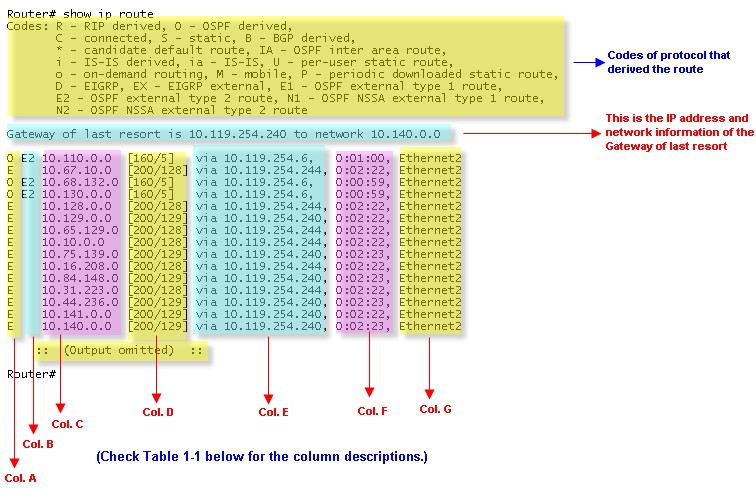To display the current state of the routing table, use the show ip route command in user EXEC or privileged EXEC mode.
The show ip route command is a powerful tool to use at this point in your search. You can directly examine the routing table to determine if an entry for the host exists.
The output of show ip route displays the entries in the routing table, as well as the means by which they were determined (directly connected network, static route, or which routing protocol was used to select the route).
It also displays the Gateway of last resort, sometimes called the default Gateway, if one is configured. This is a static route configured by the user that routes IP address 0.0.0.0. (all destinations) through a single host (the Gateway). The effect of setting a gateway is that if no routing table entry exists for a destination address, packets destined for that address will be forwarded to the Gateway router.
In the current network testing example, if you found a point in the network where the path to the host breaks down, you would want to Telnet to the last reachable device. There you could check its routing table and see if a route to the destination is present.
Table: show ip route Field Descriptions
| Field | Description |
| Col. A | Indicates the protocol that derived the route. It can be one of the following values:
|
| Col. B | Type of route. It can be one of the following values:
|
| Col. C | Indicates the address of the remote network. |
| Col. D | The first number in the brackets is the administrative distance of the information source; the second number is the metric for the route. |
| Col. E | Specifies the address of the next router to the remote network. |
| Col. F | Specifies the last time the route was updated (in hours:minutes:seconds). |
| Col. G | Specifies the interface through which the specified network can be reached. |
More Related Cisco IOS Command Reviews:
Top 10 Commands Every Cisco IOS User Should Know