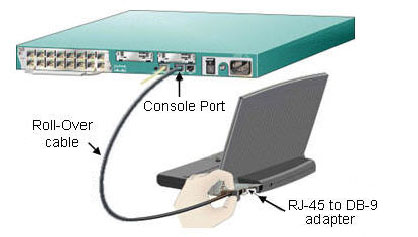Step1. Connect laptop serial port to Cisco device’s console port. Below are two examples.
Figure1a shows laptop with DB-9 serial port connected to Cisco device console port.
- Connect the RJ-45 to DB-9 adapter (74-0495-01) into the laptop serial port.
- Connect the RJ-45 roll-over cable (black or light blue) into the RJ-45 to DB-9 adapter (74-0495-01).
- Connect the other end of the RJ-45 Roll-Over cable into Cisco device’s console port.
Figure1a: Connecting Laptop with DB-9 port to console port
Figure1b shows Laptop with USB port connected to Cisco device console port.
- Connect the USB to serial adapter into the laptop USB port.
- Connect the RJ-45 to DB-9 adapter (74-0495-01) to the USB to serial adapter.
- Connect the the RJ-45 roll-over cable (black or light blue) into the RJ-45 to DB-9 adapter (74-0495-01).
- Connect the other end of the RJ-45 Roll-Over cable into the Cisco device’s console port.
Figure1b: Connecting laptop with USB port to console port
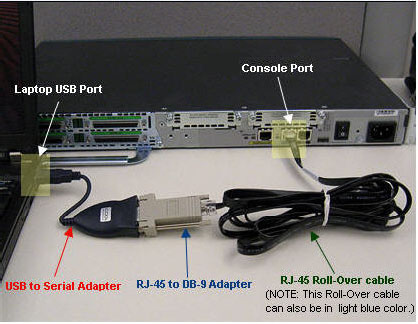
Step2. Open the terminal emulator program being used to access the device. This example uses HyperTerminal.
Step3. Create a new Connection. On the Connection Description dialog, enter a name, select an icon and click OK (Figure 2).
Figure2: HyperTerminal Connection Description dialog
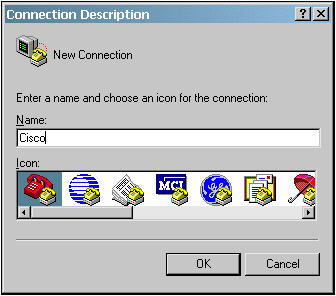
Step4. The Connect To dialog box opens (Figure 3). Select the correct COM port being used to connect and click OK.
Figure3: HyperTerminal Connect To dialog
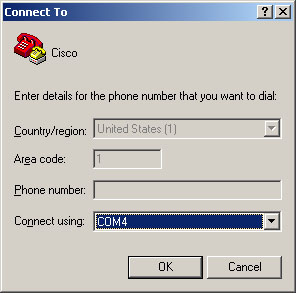
Note: When using a USB-to-serial adapter, use Device Manager to verify which COM port it is using as shown in Figure 4.
Figure4: Device Manager Window
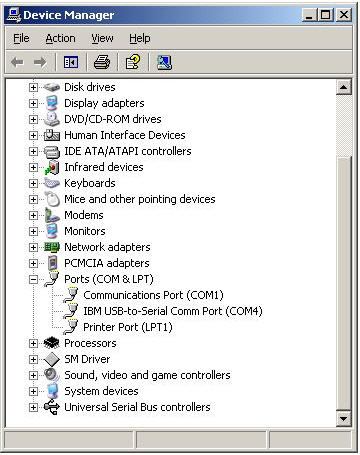
Step5. The COMx Properties dialog appears as shown in Figure 5.
Figure5: HyperTerminal COMx Properties dialog
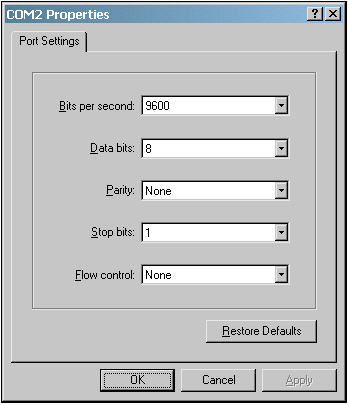
Set the following parameter then click OK:
- Bits per sec: 9600
- Data bits: 8
- Parity: none
- Stop bits: 1
- Flow control: none
Step6. Communication to the device should be established. Test for a response by using the Enter key.
—Resource from https://www-tss.cisco.com
More…
How to Wire an RJ-45 Console Cable?
How to Connect a Router/Switch Through the Console Port?