
IOS (Internetwork Operating System) is the software operating system running on most Cisco network devices, including switches and routers. To configure any Cisco network device you need to master the Cisco IOS Configuration Commands and use the Command Line Interface (CLI) to configure and troubleshoot a Cisco device.
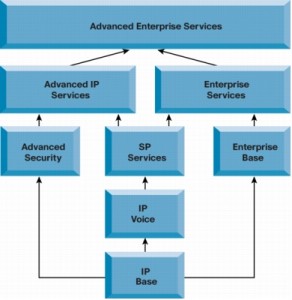 Cisco IOS Packaging for Cisco Routers
Cisco IOS Packaging for Cisco Routers
How to connect to a Router in order to configure it:
You can connect to a Cisco IOS Router either directly or remotely. For the first time when the device is not configured yet, you usually connect directly with a console cable via the CON port or remotely by dialing into a modem connected to the AUX port. These are called “out-of-band” connection methods. After you configure the router and assign IP addresses to its interfaces, you can connect to the router from the network with an “in-band” connection method using Telnet or SSH.
Router Configuration Modes
After connecting to a Cisco Router (let’s say using a console), you are presented with the Command Line Interface in which you type and enter configuration commands. After typing a command, you press enter and the command is automatically active on the device. For example using the “shutdown” command on an interface automatically disables the interface. Now, there are two Router Configuration Modes (or access modes):
- User EXEC Mode: Allows the administrator to access only limited monitoring commands. You cannot actually make any configurations from this mode. The command prompt on this mode is “router>”
- Privileged EXEC Mode: Allows the administrator to access all device commands, such as those used for configuration and management, and can be password protected to allow only authorized users to access the device at this “full-access” level. This mode is also called enable mode because you get to it with the enable command. The command prompt on this mode is “router#”. From the privileged EXEC mode you can start configuring the device by typing “configure terminal”.
Router Memory Types
A Cisco router has four memory types:
- ROM: This is where the POST script of the router is located. The POST software (Power on Self-Test) is used during startup to perform the initial hardware checking of the device. The ROM also holds a mini-IOS used for password recovery.
- RAM: This is where the running configuration is located. After the device boots up, the IOS software is loaded into RAM. Also, RAM holds routing tables, network parameters during operation etc. When configuring the router, we actually change the running-configuration which as we said is stored into RAM
- NVRAM: When we save the running-configuration (using the command “write”) it is stored into the NVRAM and becomes the startup-configuration. After rebooting the router, the startup-configuration is loaded from the NVRAM.
- Flash: This is like the hard-disk of a PC. It holds the IOS software image file and any backup configurations that you might save from time to time.
When you issue the “show running-configuration” command on the router you instruct the device to display the current running configuration in RAM. When you issue the “show startup-configuration” command you instruct the router to display the stored configuration in the NVRAM.
More related:
Routers are generally known as intermediate systems, which operates at the network layer of the OSI reference model, routers are devices used to connect two or more networks (IP networks) or a LAN to the Internet.
There are all types of Cisco equipment at router-switch.com, specializing in Cisco router, Cisco switch, firewall security, wireless AP, Cisco modules & cards, etc. If you would like to know about purchasing info of Cisco network hardware and Cisco news, you can visit router-switch.com.


