
D-Link, as a network hardware manufacturer, provides us good-quality but cost-less products, such as D-Link routers, D-Link switches, D-Link access points, etc.
If you have bought a D-Link router, how do you set it?
In this post, I will share you the guide.
Preparations before setting up D-Link router
Broadband routers generally provide a visual setting interface based on the W page method. This interface is opened by entering the management address in the browser. To be able to access this interface, you need to configure the network of the computer used to configure the broadband router.
The default management IP address of the DI-504 broadband router is: 192.168.0.1; the default subnet mask: 255.255.255.0, these addresses can be changed after you make the basic settings.

Configure the IP address of the connected computer to the IP of the same network segment as the DI-540 broadband router. Such as: IP: 192.168.0.3, mask: 255.255.255.0, gateway (the default management IP of the router): 192.168.0.1.
After finishing this preparation configuration, you can formally visit the DI-504 broadband router and set it further.
Start the browser, enter: http://192.168.0.1 in the address bar, after the connection is established, a login window will pop up, enter the administrator username: ADMIN, password: (blank, remember to set after setting), click the “OK” button , Enter the management interface, the basic settings are in the “home page”, including WAN (wide area network settings), LAN (local area network settings), and DHCP service settings.
Wide area network (WAN) settings
There are three types of WAN: dynamic IP address; fixed IP address; PPPoE dial-up, we have to choose one of them to set according to our actual line type.
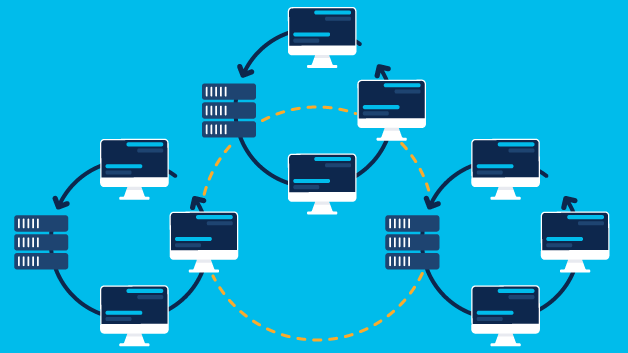
- Dynamic IP address
It is suitable for broadband routers to automatically obtain IP addresses from ISP (Internet Service Provider). This method basically has no other settings besides choosing the WAN type. Do not modify the MAC address unless required by your ISP. Click “Execute” to finish.
- Fixed IP address
It applies to all WAN port IP information specified by the ISP, enter the IP address, subnet mask, gateway, DNS provided by the ISP (there may be one primary and one secondary, and the primary DNS must be filled in). Don’t change the MAC address unless required by your ISP. MTU (Maximum Transmission Unit) asks the ISP whether it is required. Click “Execute” to finish.
- PPPoE
It is suitable for ADSL dial-up access methods provided by China Telecom, China Netcom, and China Railcom. It is the broadband access method with the largest number of users in China. There are “dynamic PPPoE” or “static PPPoE” options for PPPoE. Dynamic PPPoE automatically obtains an IP address from an ISP (commonly adopted); static PPPoE assigns an IP address by an ISP (rarely adopted).
“PPPoE user name” is the PPPoE user name provided by the ISP (usually the phone number of the line);
“PPPoE user password” is the PPPoE user password provided by the ISP, enter the password again.
“Service name” is optional. “IP address” is applicable to static PPPoE mode and is specified by ISP.
“Primary DNS server” “Secondary DNS server” provided by ISP.
“Maximum idle time” sets the maximum time that the line connection is inactive, and the line will be automatically disconnected if it exceeds it. This function is useful for ADSL that is billed on time.
It is recommended to select automatic for “online mode”.
Click “Execute” to complete
Local area network (LAN) settings
The setting of LAN is to set the IP address of the router itself (this is the gateway IP of the entire intranet, which is used when we assign IP to the intranet host). The default IP is 192.168.0.1, and the subnet mask is 255.255.255.0. We need to modify it according to the actual IP planning of our intranet. Click “Execute” to finish.
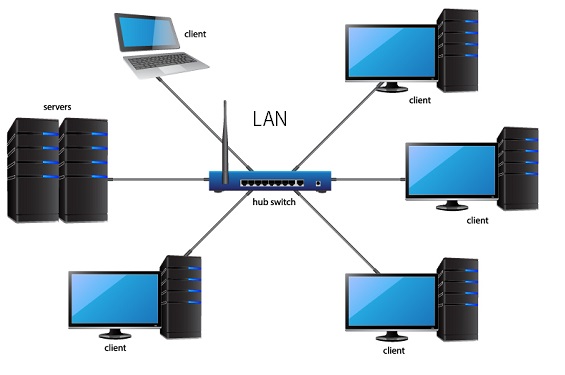
DHCP service settings
This is an optional setting, not necessarily to be done. We can choose to “activate” to set the router to take on the DHCP server function, which is used to automatically assign IP addresses to internal hosts. Here you need to set the start and end range of the assigned IP address, and the lease time. Click “Execute” to finish.
If you have any questions about setting D-Link routers, welcome to leave your comments.
Related Topics:
How to Connect Laptop to Router Console Port with Ethernet RJ-45 Console Cable?


