
Huawei EchoLife series provides intelligent routing-type Optical Network Terminals (Huawei ONT) in Huawei’s FTTH solution that provides ultra-broadband access for home users by using GPON technology.
There are some FAQs that many customers asked, so we collect 50+ FAQs to provide convenience.
Here list 10 FAQs, please read more in this document: Huawei EchoLife Series ONT FAQs.pdf
1. How to Obtain Huawei ONT Default IP Address?
Answer
Look for the default IP address on the nameplate on the rear side of an ONT. Generally, the IP address is 192.168.100.1 or 192.168.1.1.
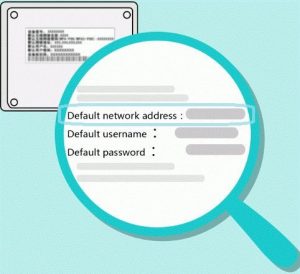
2. How to Obtain Huawei Echolife ONT Default Username and Password?
Answer
(1). Default password of logging to web management interface.
You can obtain default username and password on the product nameplate, as the following figure show.
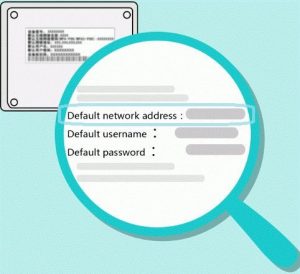
(2). Default password of Wi-Fi.
You can obtain default username and password on the product nameplate, as the following figure show.
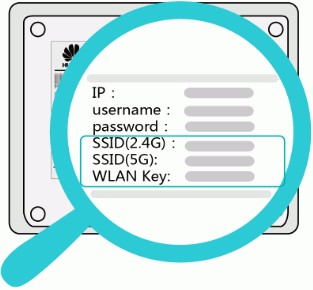
3. How to Login Huawei EchoLife ONT?
Answer
Bridging ONTs do not have the Wi-Fi function. You can login Huawei EchoLife ONT only in wired login mode.
- Wireless login
(1). Connect your mobile phone, pad, or PC to the Wi-Fi network of the Huawei ONT.
(2). Enter the IP address in the address bar of a browser and press Enter. On the displayed login page, enter the username and password. (For details about the IP address, login username, and password, see the product nameplate.)
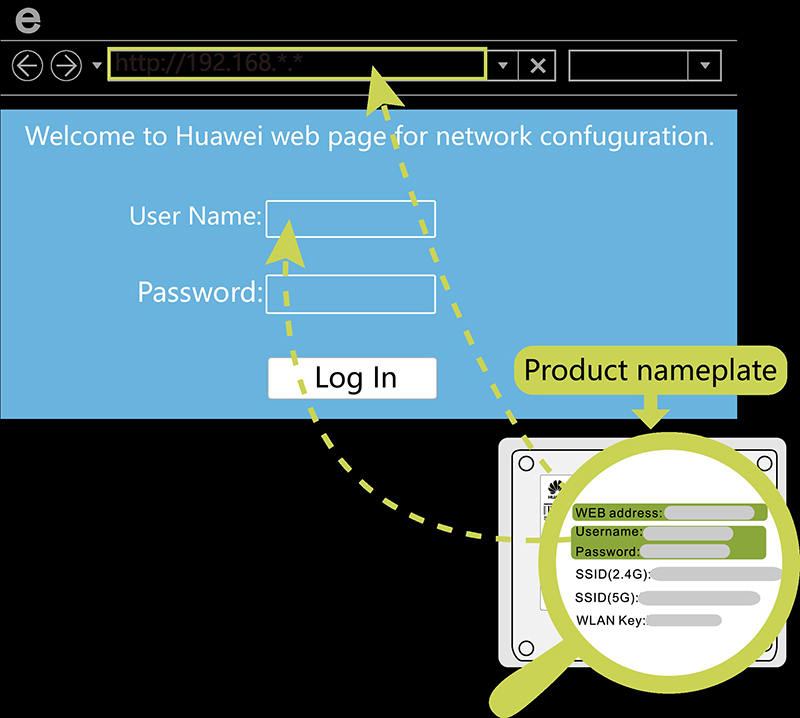
- Wired login
(1). Use a network cable to connect the Huawei ONT to your PC.
(2). Set the IP address of the PC in the same subnet as the web address of the Huawei ONT. For example, if the web address of the Huawei ONT is 192.168.100.1 (for the web address of the Huawei ONT, see the product nameplate), the IP address of the PC is 192.168.100.100.

Note:
The preceding cable connection diagram and login pages are only for reference, and those of the actual product prevail.
(3). Log in to the web configuration page.
- Open a browser. In the address bar, enter the web address (printed on the nameplate of the Huawei ONT). Press Enter.
- Enter the login user name and password (printed on the nameplate of the Huawei ONT). Click Log In.
4. How to Change the Username and Password of Huawei ONT?
Answer
Wi-Fi SSID & password
Bridging ONTs do not have the Wi-Fi function. You need to change the Wi-Fi password on the connected router. For details about how to change the Wi-Fi password, consult the router vendor or the carrier service hotline.
For Huawei ONTs with Wi-Fi functions, such as HG8045, HG8045A, HG8245, HG8245H, HG8245Q, HG8245T, HG8247 and HG8247H, perform the following steps to change the Wi-Fi SSID and password:
(1). In most cases, the default user name for logging in to the web page is root, the password is admin, and the IP address is 192.168.100.1. However, for security reasons, the default password or IP address may have been changed before delivery. The nameplate prevails. Enter the IP address in the address bar of your browser.
(2). Enter the default login account and password on the nameplate on the rear of the ONT, and click Login.
(3). Click the Advanced Configuration > WLAN tab, and choose WLAN Basic Configuration from the navigation tree on the left. In the right pane, configure the basic parameters of the Wi-Fi network, and modify the Wi-Fi SSID and password in the text boxes marked in red in the following figure.
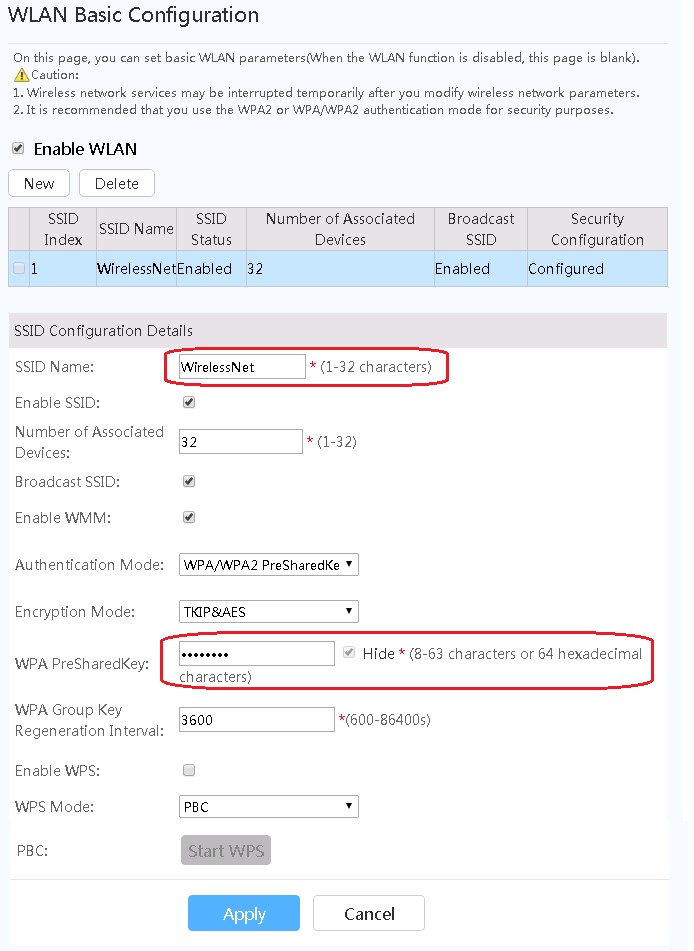
(4). Click Apply.
Username and password for logging in to the web interface
①. You can obtain default username and password on the product nameplate.
②. Enter the IP address in the browser address bar and press “Enter”. In the “Login” window, input “Username” and “Password” according to the product nameplate.
③. Click the System Tools tab and then choose Modify Login Password from the navigation tree. In the right pane, change the password of the user.
Note: For some ONTs, you can change user password after choosing Advanced Configuration > System Management > Account Management.
5. What Do I Do If I Forget the Wi-Fi Password of Huawei ONT?
Answer
Bridging ONTs do not have the Wi-Fi function. You need to perform on the connected router, consult the router vendor or the carrier service hotline.
For Huawei ONTs with Wi-Fi functions, such as HG8045, HG8045A, HG8245, HG8245H, HG8245Q, HG8245T, HG8247 and HG8247H, perform the following steps:
(1). Check whether the Wi-Fi password of the ONT has been changed. The default Wi-Fi name (SSID) and password of the ONT are displayed on its nameplate.
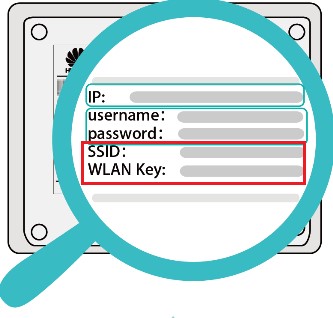
(2). If the Wi-Fi password has been changed, you can log in to the ONT web page to retrieve or change the password. Specifically, log in to the ONT web page (with reference to section 3 How to login Huawei EchoLife ONT (HG8240, HG8240T, HG8240W, HG8245, HG8247, HG8247H)). On the main menu, choose WLAN > 2.4G/5G Basic Network Settings. In WPA PreSharedKey, do not select Hide. You can also enter a new password and click Apply for the new password to take effect.
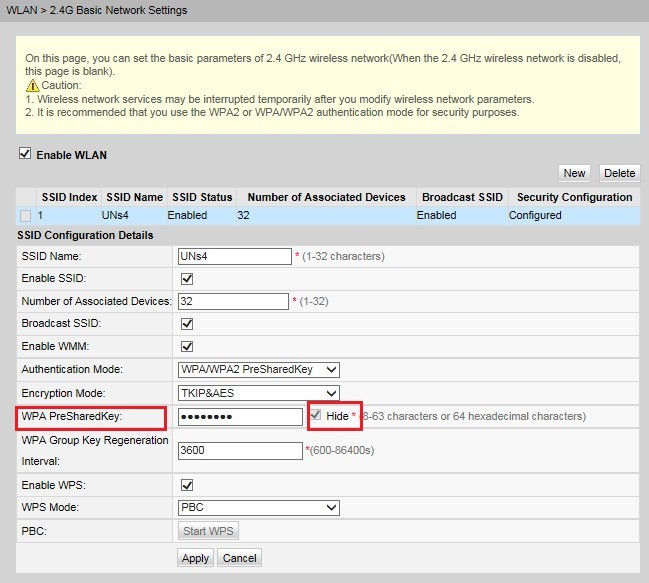
Note:
For some ONTs, you can configure a Wi-Fi password after choosing Advanced Configuration > WLAN > 2.4G/5G Basic Network Settings. In on the ONT web page.
6. How to Reset Huawei ONT to Default?
Answer
Note: Do not reset Huawei ONTs randomly. Otherwise, the ONTs may fail to access the Internet. If an ONT cannot access the Internet after a reset, contact your ISP.
Use either of the following methods to reset Huawei ONT to default:
(1). Choose System Tools > Restore Default Configuration from the main menu on the web page and click Default.

(2). Hold down the RESET button for at least 10 seconds to restart the ONT with factory settings.
7. How to Specify Websites by URL Filtering (In Specified Times) On Huawei ONT?
Answer
Using the Huawei ONT parental control function, you can specify websites by URL filtering (in specified times) and set different Internet access times and website that can or cannot be accessed.
(1). Click the Security tab, and choose Parental Control Configuration from the navigation tree on the left.
(2). The template on the Parental Control Configuration page is shown in the following figure. You can set the template name and Internet access time, and specify the websites that can or cannot be accessed.
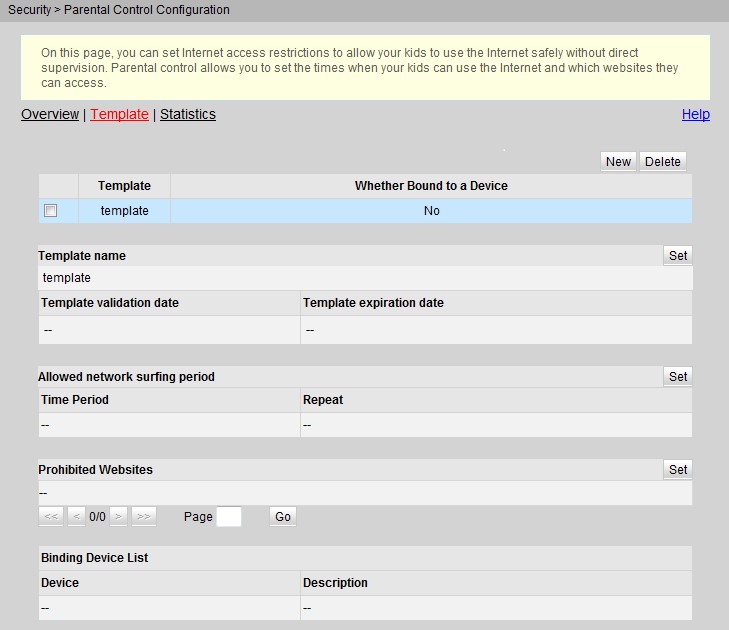
(3). Set the Internet access time.
On the right pane, click Template to create a configuration template. Set the name and validation period of the template.
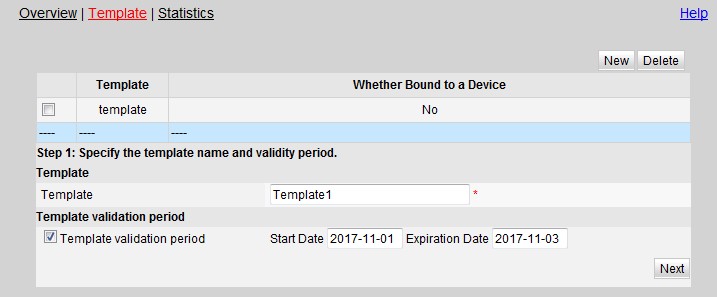
Set the time and repeat days.
a) Time: Sets the Internet access time period.
b) Repeat: Configures whether to enable Wi-Fi for Internet access every day or only on weekdays.
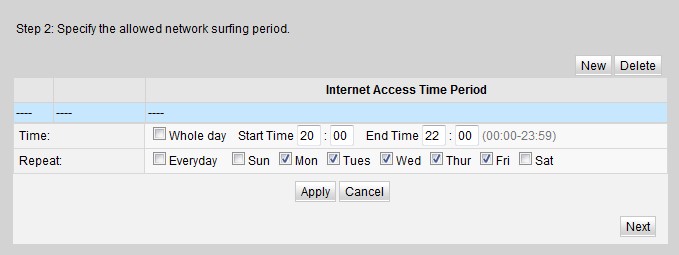
(4). Specify the websites that can or cannot be accessed.
Enable website filter: Configures whether to prohibit or allow the access to certain websites.
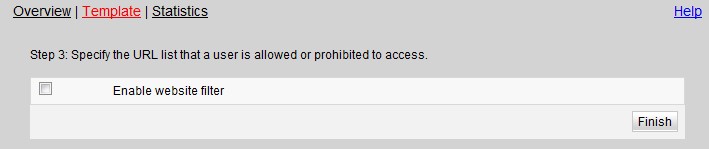
URL Address: Enters the websites that can or cannot be accessed and clicks Apply.
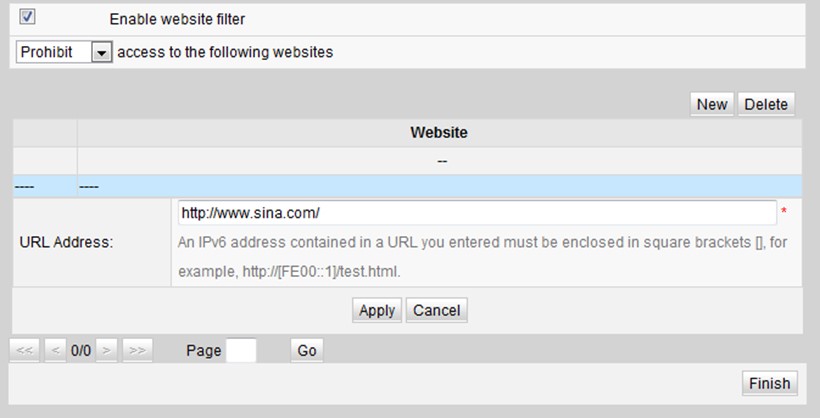
(5). Click Overview, and configure whether to apply the new template to all devices.
When you select Apply on specified devices, select a device ID.
Select the configured template and click Apply. The configurations take effect.
Query the Internet access records on the Statistics page.
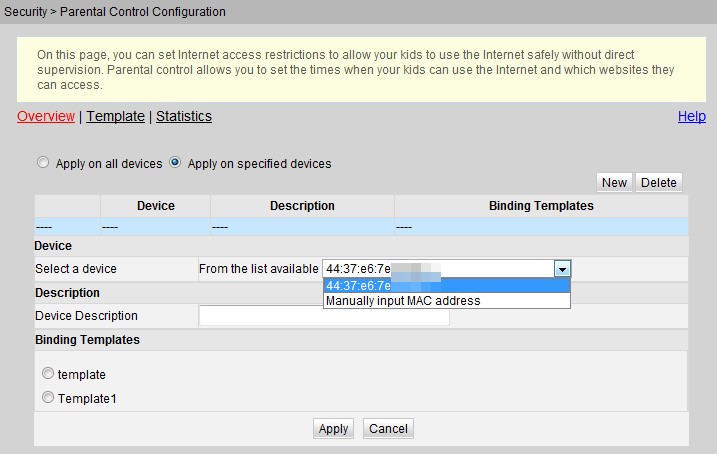
8. How to Obtain User Manuals for Huawei ONT?
Answer
You can visit Huawei Enterprise Website- Access Network-ONT:
http:// support.huawei.com/enterprise/en/category/access-network-pid-1482605784817
On the website, select a product model from the product list, click to go to the product page, and obtain all related documents.
If you have any comments or suggestions, provide your feedback by the links shown in the following figure:
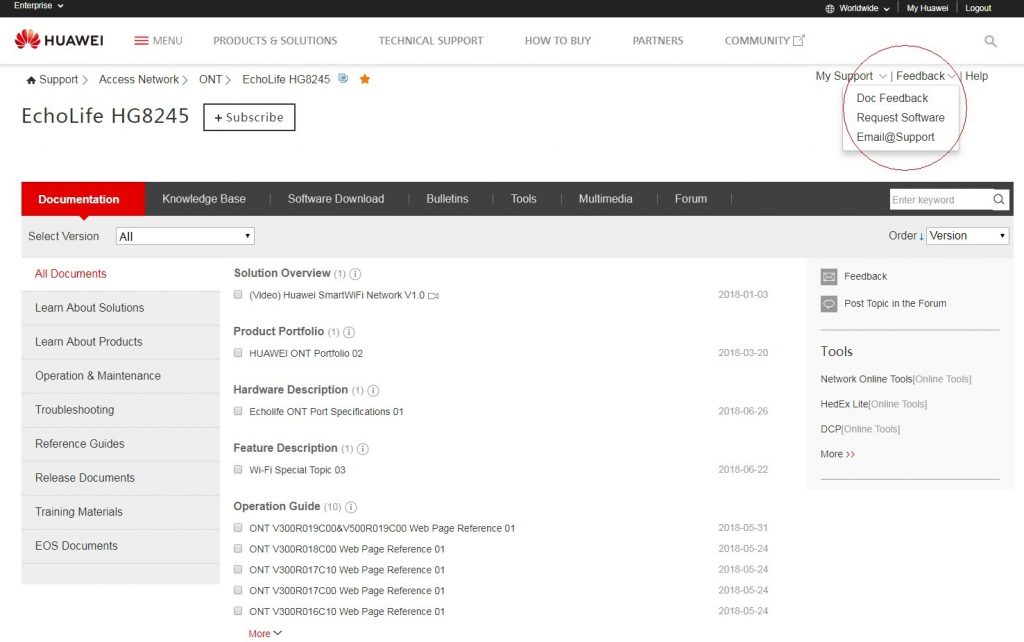
9. How to Improve Huawei ONT WiFi Speed?
Answer
Bridging ONTs do not have the Wi-Fi function. You need to perform on the connected router, consult the router vendor or the carrier service hotline.
For Huawei ONTs with Wi-Fi functions, such as HG8045, HG8045A, HG8245, HG8245H, HG8245Q, HG8245T, HG8247 and HG8247H, perform the following steps:
(1). Wi-Fi speed relies on the bandwidth provided by the ISP, so the simplest way is to upgrade to faster broadband.
(2). Wi-Fi speed is affected by the Wi-Fi signal strength and quality. Ensure that the Huawei ONT is far away from interference sources such as TVs, microwave ovens, refrigerators, cordless phones, and Bluetooth devices, and reduce the number of obstacles between the Huawei ONT and WiFi devices (such as pads, mobile phones, and laptops). You are advised to use repeaters to enhance the WiFi coverage if the area is large.
(3). Using the correct radio channel. Generally, the Huawei ONT selects channels adaptively. If the network is slow or the quality turns poor from time to time, you can use a WiFi scanner such as WiFi Stumbler or WiFi Analyzer to search for the optimal channel.
(4). To prevent unauthorized network access, log in to the web interface of the router and select MAC address filtering based on your requirements.
10. How to Configure MAC Address Filtering to Prevent Unauthorized Network Access on Huawei ONT?
Answer
By setting MAC address filtering, you can allow only your own device to access the network (whitelist), or do not allow unauthorized devices to access the network (blacklist), effectively preventing unauthorized network access. Huawei ONTs support MAC address filtering for wired and wireless networks. The following describes the two scenarios respectively.
MAC address filtering on wired networks:
(1) Click Advanced Configuration > Security Configuration tab, and choose MAC Address Filtering in the navigation tree on the left. In the pane on the right, after enabling MAC filter and selecting the filter mode, click New. On the dialog box that is displayed, configure the MAC filter rule for the PC to access the Internet.
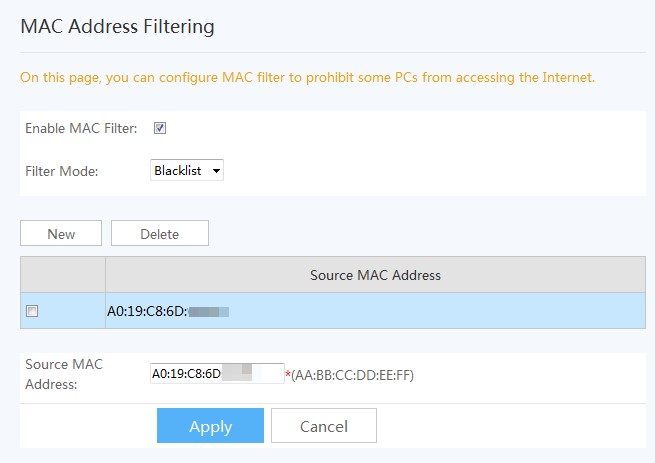
(2) Click Apply.
The MAC address lists of PCs in the network are saved on the ONT. Configuring MAC filter rules enables the PCs that conform to the rules to access the Internet service or disables the PCs that do not conform to the rules to access the Internet service. A PC may have more than one IP addresses but a unique MAC address.
Therefore, configuring MAC filter rules effectively controls the Internet service access rights of PCs in a LAN. Parameters related to the MAC address filter:
| Parameter | Description |
| Enable MAC filter | Indicates whether to enable the MAC address filter function. |
| Filter mode | Indicates the MAC address filter rule of the blacklist or whitelist.
● Blacklist: indicates that the data meeting the rule in the filter rule list is not allowed to pass. ● Whitelist: indicates that the data meeting the rule in the filter rule list is allowed to pass. The filter mode is global config mode.Thus, the blacklist and whitelist mode cannot be used at the same time. |
| Source MAC address | Indicates the source MAC address in the MAC address filter rule. |
MAC address filtering on wireless networks:
(1) Click the Security tab, and choose WLAN MAC Filter Configuration from the navigation tree on the left. In the right pane, select Enable WAN MAC filter, set the filter mode, and click New. In the dialog box that is displayed, configure the SSID-based MAC address filter rule.
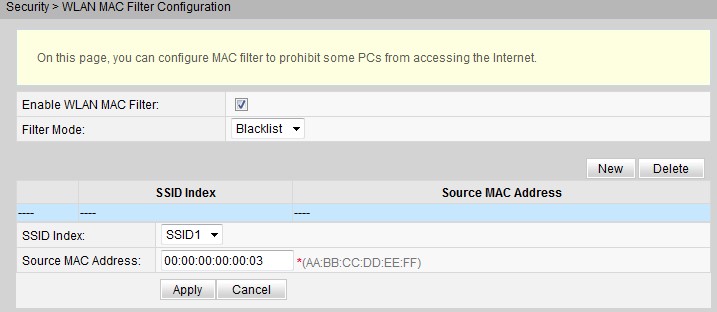
(2) Click Apply. Parameters for wireless network MAC filtering:
| Parameter | Description |
| Enable WLAN MAC filter | Enables or disables the WLAN MAC filter function. |
| Filter mode | Indicates the MAC filter mode. It can be set to Blacklist or
Whitelist. ● Blacklist: forbids data packets that match rules in the blacklist to pass through. ● Whitelist: allows data packets that match rules in the whitelist to pass through. The blacklist or whitelist mode is a global configuration. The two modes cannot be used at the same time. |
| SSID index | Indicates the SSID index of the WLAN for which MAC address filtering is configured. |
| Source MAC address | Indicates the source MAC address in the MAC filter rules. |
Read more in this document: Huawei EchoLife Series ONT FAQs.pdf
Learn Product Overviews: Huawei Access Network, Huawei ONT
View Technology Overviews: Development of Optical Access Network Technology, Case Design Showing
Study Solutions: FTTH Solution, FTTB and FTTC Solution, D-CCAP Solution, GPON 10GPON Evolution Solution, FTTdp Solution, POL Solution



