
The new Cisco RV340W Dual WAN Gigabit VPN Router with Wireless is part of the RV34x Series and is the wireless counterpart of the RV340.
Learn More: The New Cisco RV Series VPN Routers-RV340, RV345
It is the right choice for any small-business network that requires performance, security, and reliability.
Now with several added security features such as Web Filtering, Application Control, and IP Source Guard, the RV340W delivers highly secure, broadband, wired and wireless connectivity to small offices and remote employees.
These new security features also provide the ease of fine-tuning permitted activity on the network.
In the following part, we will share the features and benefits of the RV340W Dual WAN Gigabit Wireless-AC VPN Router, which help you know the new Cisco RV340W well.

Product Features
- Wireless connectivity with four external radio antennas with dual-band.
- Application control to secure your network through sets of application policies.
- Web filtering to guard against malicious or non-work related websites. Filtering more than 27 billion URLs.
- Content filtering to restrict access to certain websites.
- Teleworker Client for the on-the-go worker.
- IP Security (IPsec) site-to-site VPN helps enables secure connectivity for remote employees and multiple offices.
- Strong security with proven stateful packet inspection (SPI) firewall and hardware encryption.
- Dual WAN ports
- Dual USB ports for backup and restore, and for 3G/4G modem failover or alternative primary connectivity.
- High-performance Gigabit Ethernet ports, enabling large file transfers and multiple users.
- Simple installation and intuitive web-based utility
- FindIT Network Management Support
Get to Know the RV340W Dual WAN Gigabit VPN Router with Wireless
Package Contents

- RV340W Dual-WAN Gigabit VPN Router with Wireless
- Ethernet cable
- Quick Start Guide
- Power Adapter
- Console Cable
- 4 Foam Pads
Minimum Requirements
- A switch or router that has PoE support, PoE injector, or AC power adapter
- Java-enabled web browser for the web-based configuration
Default Settings
| Parameter | Default Value |
| Username | cisco |
| Password | cisco |
| LAN IP Address | 192.168.1.1 |
| Fallback LAN IP | 192.168.1.1 |
| Subnetwork Mask | 255.255.255.0 |
Installing the Cisco RV340W
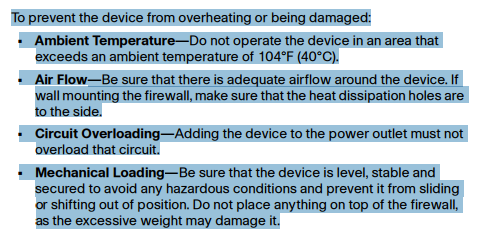
Desktop Mounting: For desktop mounting, place the device on a flat surface so that it sits on its four rubber feet.
WARNING: For safety, ensure that the heat dissipation holes are facing sideways.
Product Views
Front Panel View
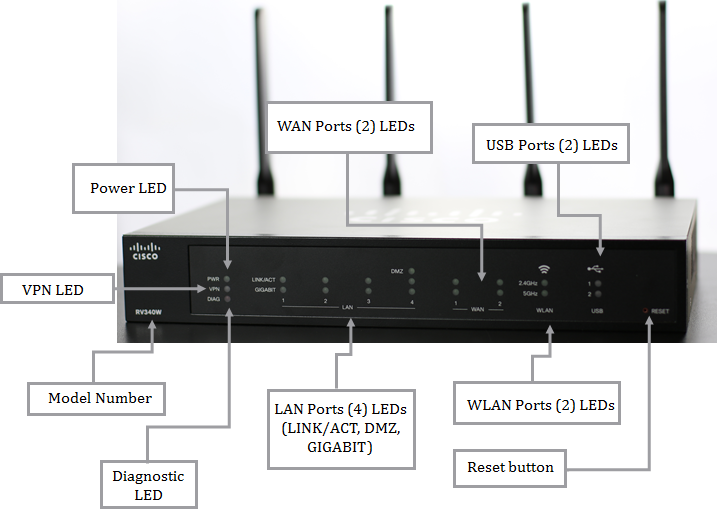 The front panel shows the model number, the Reset button and several LEDs for Power, VPN, Diagnostics, LAN, WAN, WLAN, and USB.
The front panel shows the model number, the Reset button and several LEDs for Power, VPN, Diagnostics, LAN, WAN, WLAN, and USB.
| PWR | Off when the device is powered off. Solid green when the device is powered on and booted. Flashing green when the device is booting up. |
| DIAG | Off when the system is on track to bootup. Slow blinking red (1Hz) when the firmware upgrade is in progress.
Fast blinking red (3Hz) when the firmware upgrade is failing. Solid red when the system failed to boot-up with both active and inactive images or in rescue mode. |
| LINK/ACT of WAN1, WAN2 and LAN1-4 | Off when there is no Ethernet connection. Solid green when the GE Ethernet link is on. Flashing green when the GE is sending or receiving data. |
| GIGABIT of WAN1, WAN2 and LAN1- 4 | Solid green when at 1000M speed. Off when at non-1000M speed. |
| DMZ | Solid green when the DMZ is enabled. Off when the DMZ is disabled. |
| VPN | Off when no VPN tunnel is defined, or all defined VPN tunnels have been disabled. Solid green when at least one VPN tunnel is up. Flashing green when sending or receiving data over VPN tunnel. Solid amber when no enabled VPN tunnel is up. |
| Wireless | LED is on when the internal access point is enabled. LED is off when the internal access point is disabled. |
| USB1 and USB2 | Off when no USB device is connected, or is inserted but not recognized. Solid green when the USB dongle is connected to the ISP successfully. USB storage is recognized. Flashing green when sending or receiving data. Solid amber when the USB dongle is recognized but fails to connect to ISP (no IP address is assigned). The USB storage access has errors. |
| RESET | To reboot, or reboot and restore defaults:
|
Back Panel View
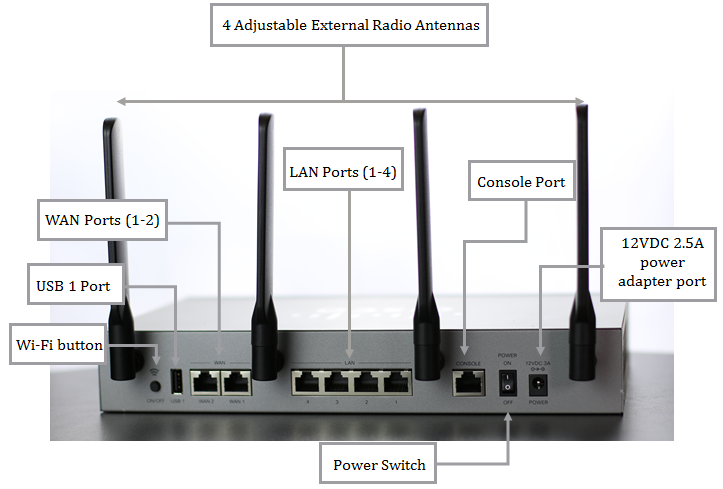 The back panel shows the Wi-Fi button, USB 1 port, WAN ports 1 and 2, LAN ports 1 to 4, console port, On and Off Switch, 12VDC 2.5A power adapter port, and the 4 adjustable external radio antennas.
The back panel shows the Wi-Fi button, USB 1 port, WAN ports 1 and 2, LAN ports 1 to 4, console port, On and Off Switch, 12VDC 2.5A power adapter port, and the 4 adjustable external radio antennas.
POWER—Toggles power to the device on or off.
12VDC (2.5A)—Power port that connects the device to the provided 12VDC, 2.5 amp power adapter.
USB 1—Type A USB port that supports flash drives and 3G/4G/LTE USB dongles. Caution: Use only the power supply provided with the device; using other power supplies may cause the USB dongle to fail.
Console Port—The router console port is designed for a serial cable connection to a terminal or a computer that is running a terminal emulation program.
Right Side Panel View
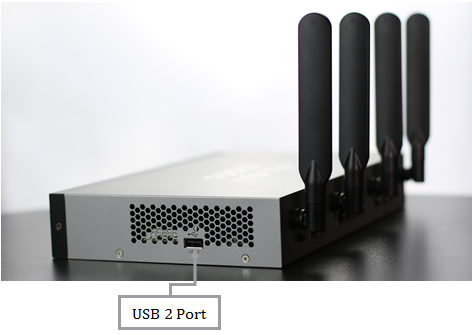 USB 2—Type A USB port that supports flash drives and 3G/4G/LTE USB dongles. Caution: Use only the power supply provided with the device; using other power supplies may cause the USB dongle to fail.
USB 2—Type A USB port that supports flash drives and 3G/4G/LTE USB dongles. Caution: Use only the power supply provided with the device; using other power supplies may cause the USB dongle to fail.
Kensington Lock Slot—Lock slot on the right side to secure the device physically, using the Kensington lock-down equipment.
Technical Detail
Status LEDs
This LED indicates the status of the device depending on what state it is in.
| Function | LED Name | LED Behavior |
| LINK/ACT and Speed | Top LED
LAN1-4 |
GREEN
|
| GIGABIT | Bottom LED
LAN1-4 |
GREEN
|
| Power | PWR | GREEN
|
| DMZ | DMZ | GREEN
|
| VPN | VPN LED | GREEN
Amber
|
| Diagnostic | DIAG | RED
|
| USB | USB 1 and USB 2
|
GREEN
|
| WAN | WAN 1 and WAN 2 | GREEN
|
| WLAN | 2.4 GHz and 5 GHz | GREEN
|
The Cisco RV340 Series Dual Wan Gigabit VPN Security Router are next generation high performance routers with Web Security and Cisco Anyconnect VPN.
- Available with 4- or 16- LAN ports and PoE.
- Ideal for small networks with increased security needs.
- Easy to configure and manage, they include a limited lifetime warranty.
- Application visibility and Client ID allow flexible configuration of network policies.
- Powerful dynamic Webfilters assigned to classes of devices and endpoints increase productivity and enforce network and computer security


