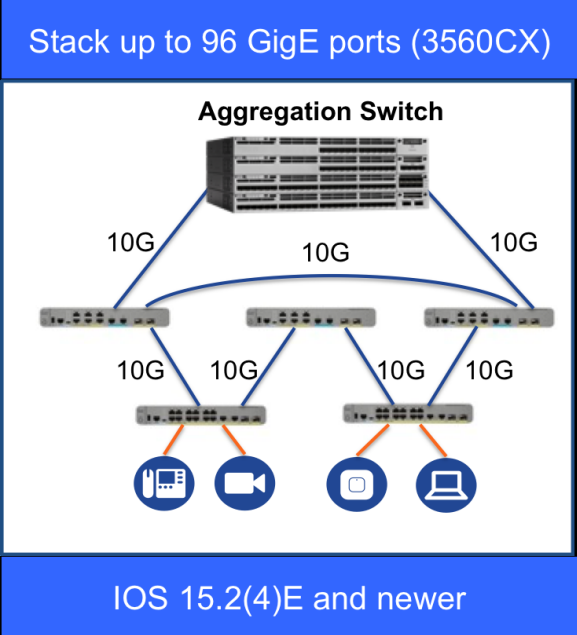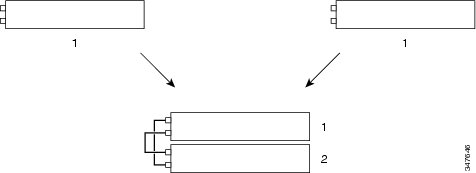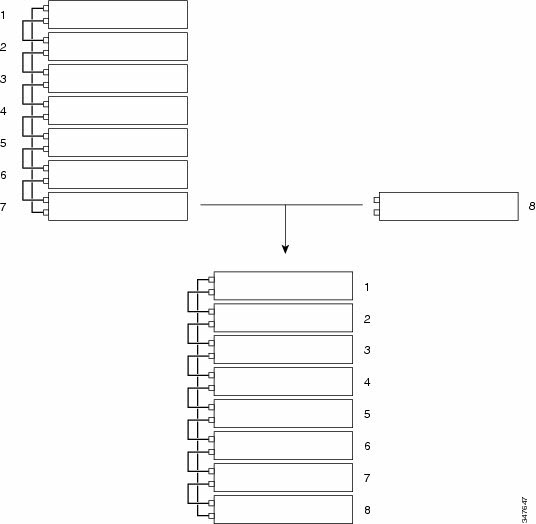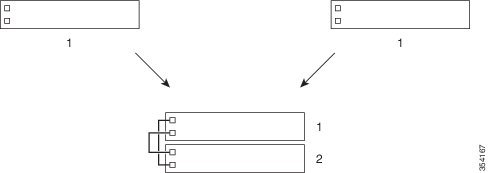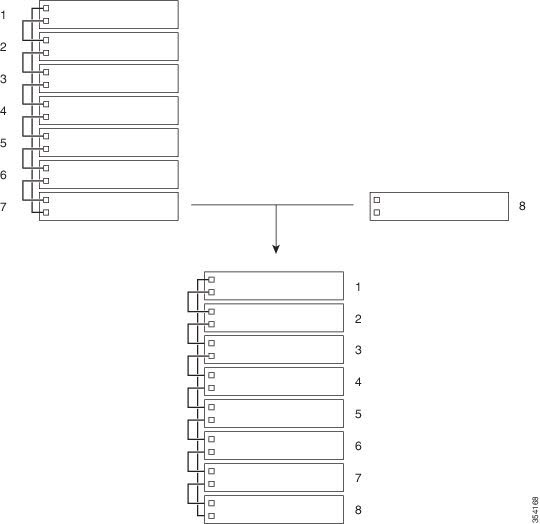Do you know the Cisco switch stacks well? For example, what Cisco IOS software image does it run while stacking? What restrictions for your switch stack configuration do you need to pay attention to? Yeah, more details you need to consider while stacking your Cisco switches.
In this article, we will share some tips related to the new Horizontal Stacking of Catalyst 3560CX series.
As we well know, NEW Horizontal Stacking are Supported on Cisco 3560-CX now.
There are no restrictions with Horizontal Stacking on Catalyst 3560cx.
The Catalyst 3560CX series switches supporting 10G SFP+ uplink ports and MGig ports can be part of horizontal stacking. We can use SFP+ with the optical cables and copper cables on the MGig ports to connect boxes placed at different location to form a stack, where the compact boxes are placed in different floors or buildings. We can form half-ring or full-ring based on need, and remaining uplink ports will continue to work as network ports.
When we convert a network port to stack port, it will continue to work as network port without any impact to current running configuration until next reload of switch. All current configurations of that particular network port will be lost after reload of switch once port comes up as Stack port.
When we convert a stack port back to network port it will continue to work as stack port until next reload of switch. After reload port comes up as network port with default configuration.
Note: When uplink ports are working as stack ports, those particular uplink interfaces (ex: Te1/0/1) will not be listed in any show command or will not be available under any config command, unlike any other network port. They will be made available only after reload of the switch once ports are converted back to network.
C3560CX Switches Supporting Horizontal Stacking
| Product ID | Access Ports | Uplinks | Stackable Ports |
| WS-C3560CX-12PD-S | 12 GE | 2GE + 2SFP+ | 2 10G uplink |
| WS-C3560CX-8XPD-S | 6 GE | 2multigig + 2SFP+ | 1 multigig and 1 10G uplink, or 2 multigig, or 2 10G uplink |
Switch Stack Membership
A switch stack has up to eight stack members connected through their stack ports. A switch stack always has one active switchstack master.
A standalone switch is a switch stack with one stack member that also operates as the active switchstack master. You can connect one standalone switch to another to create a switch stack containing two stack members, with one of them as the active switchstack master. You can connect standalone switches to an existing switch stack to increase the stack membership.
Creating a Switch Stack from Two Standalone Switches
Adding a Standalone Switch to a Switch Stack
Creating a Switch Stack from Two Standalone Switches
Adding a Standalone Switch to a Switch Stack
Changes to Switch Stack Membership
If you replace a stack member with an identical model, the new switch functions with exactly the same configuration as the replaced switch, assuming that the new switch (referred to as the provisioned switch) is using the same member number as the replaced switch.
The operation of the switch stack continues uninterrupted during membership changes unless you remove the active switchstack master or you add powered-on standalone switches or switch stacks.
- Adding powered-on switches (merging) causes all switches to reload and elect a new active switch from among themselves. The newly elected active switch retains its role and configuration. All other switches retain their stack member numbers and use the stack configuration of the newly elected active switch. Adding powered-on switches (merging) causes the stack masters of the merging switch stacks to elect a stack master from among themselves. The reelected stack master retains its role and configuration as do its stack members. All remaining switches, including the former stack masters, reload and join the switch stack as stack members. They change their stack member numbers to the lowest available numbers and use the stack configuration of the reelected stack master.
- Removing powered-on stack members causes the switch stack to divide (partition) into two or more switch stacks, each with the same configuration. This can cause:
- An IP address conflict in your network. If you want the switch stacks to remain separate, change the IP address or addresses of the newly created switch stacks.
- A MAC address conflict between two members in the stack. You can use the stack-mac update force command to resolve the conflict.
If a newly created switch stack does not have an active switch or standby switch, the switch stack will reload and elect a new active switch.
Note: Make sure that you power off the switches that you add to or remove from the switch stack. After adding or removing stack members, make sure that the switch stack is operating at full bandwidth . Press the Mode button on a stack member until the Stack mode LED is on. The last two right port LEDs on all switches in the stack should be green. Depending on the switch model, the last two right ports are 10-Gigabit Ethernet ports or small form-factor pluggable (SFP) module ports (10/100/1000 ports). If one or both of these LEDs are not green on any of the switches, the stack is not operating at full bandwidth.
If you remove powered-on members but do not want to partition the stack:
- Power off the switches in the newly created switch stacks.
- Reconnect them to the original switch stack through their stack ports.
- Power on the switches.
……
More Tips: Prerequisites & Restrictions for Switch Stacks
All stack members must run the same Cisco IOS software image to ensure compatibility among stack members. For switch stack hardware considerations, you can see the Catalyst 2960-X Switch Hardware Installation Guide at Cisco.com.
The following are restrictions for your switch stack configuration:
- Stacking is not supported on switches running the LAN Lite image. All switches in the stack must be running the LAN Base image.
- In a mixed stack of Catalyst 2960-X and Catalyst 2960-S switches, the number of supported stack members is reduced from eight to four.
- In a mixed stack of Catalyst 2960-X and Catalyst 2960-S switches, full stack bandwidth is reduced from 80 Gbps to 40 Gbps.
- In a mixed stack of Catalyst 2960-X and Catalyst 2960-S switches, stack convergence time is increased from milliseconds to 1 to 2 seconds.
…More tips and related technology info you can read the original data sheet of “Managing Switch Stacks” (Catalyst 3560-CX and 2960-CX Switches)
More Related Topics:
New Cisco Catalyst 3560-CX and 2960-CX Series Switches Review
Cisco Catalyst 3560-CX & 2960-CX Model Comparison
Better User Workspaces with the Next Generation Cisco Compact Switch
The Updates, Something New about the Cisco Catalyst 3650 Switches
What’s New on Cisco Catalyst 2960-C & 3560-C Series Compact Switches?