
If you bought a Cisco 2960-X model, do you know how to install or replace an AC power supply, especially for Catalyst 2960-XR switches? What you need to pay attention to while installing the AC power supply into a Cisco 2960-XR series? In this article, we will share some general tips and steps to install or replace an AC Power Supply in a Cisco 2960-XR switch.
Firstly, you should know that the switch operates with either one or two active power supply modules. You can use two AC modules, or one module and a blank cover.
The Catalyst 2960XR-48FPD-I and 2960XR-48FPS-I only support the PWR-C2-1025WAC power supply. You cannot use the PWR-C2-250WAC and PWR-C2-640WAC power supplies in these switches.
The 250-W and 640-W AC power supply modules are autoranging units that support input voltages between 100 and 240 VAC. The 1025-W power supply module is an autoranging unit that supports input voltages between 115 and 240 VAC. All power supply modules have internal fans. All switches ship with a blank cover in the second power supply slot.
Steps to Install or Replace an AC Power Supply
Step1. Turn off the power at its source.
Step2. Remove the power cord from the power cord retainer.
Step3. Remove the power cord from the power connector.
Step4. Press the release latch at the right side of the power supply module inward and slide the power supply out.
Note: Do not leave the power-supply slot open for more than 90 seconds while the switch is operating. This unit might have more than one power supply connection. All connections must be removed to de-energize the unit. Statement 1028
Step5. Insert the new power supply into the power-supply slot, and gently push it into the slot. When correctly inserted, the 250-W and 640-W power supplies (excluding the power cord retainer) are flush with the switch rear panel. The 1025-W power-supply module extends inches from the switch rear panel.
Inserting the AC-Power Supply in the Switch
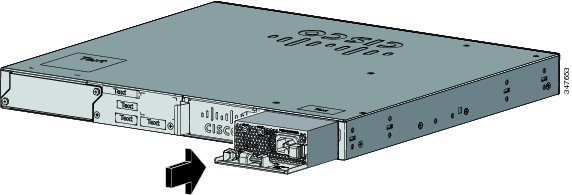
Step6. (Optional) Make a loop in the power cord and thread it through the power cord retainer.
AC-Power Supply with Power Cord Retainer

Step7. Connect the power cord to the power supply and to an AC power outlet. Turn on the power at the power source.
Step8. Confirm that the power supply AC OK and PS OK LEDs are green.
Step9. Repeat the steps to install a second power supply.
Note: When you install the second power supply the LEDs on the power supply might blink momentarily.
More Tips you need to pay attention:
When removing or installing a power supply module:
- Do not force the power supply module into the slot. This can damage the pins on the switch if they are not aligned with the module.
- A power supply that is only partially connected to the switch can disrupt the system operation.
- Remove power from the power-supply module before removing or installing the module.
- The power supply is hot-swappable.
1. Do not operate the switch with one power-supply module slot empty. For proper chassis cooling, both module slots must be populated, with either a power supply or a blank module.
2. Blank faceplates and cover panels serve three important functions: they prevent exposure to hazardous voltages and currents inside the chassis; they contain electromagnetic interference (EMI) that might disrupt other equipment; and they direct the flow of cooling air through the chassis. Do not operate the system unless all cards, faceplates, front covers, and rear covers are in place. Statement 1024
3. Only trained and qualified personnel should be allowed to install, replace, or service this equipment. Statement 1030
4. If a Cisco external power system is not connected to the switch, install the provided connector cover on the back of the switch. Statement 386
Reference from Cisco.com
More Cisco 2960-X Topics and Reviews
Cisco Catalyst 2960-X/XR vs. Catalyst 3650 vs. Cisco 3850 Series


