
Some people said that they often forget something or come across a new caveat while going to installing VMware on a Cisco UCS C-Series server. Well, here we also listed some tech tips for configuring Cisco UCS with VMware vSphere, if it sounds familiar.
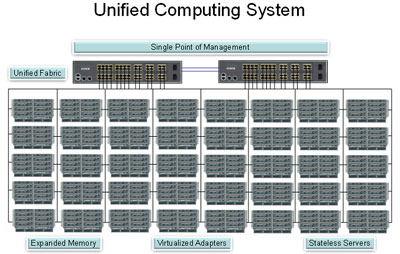
- Local storage: If you’re going to connect to a SAN on the backend and you’re using VMware, you usually don’t need to purchase extra local hard drives. You can purchase Flexible Flash, which is basically a proprietary Cisco SD card that comes with a partition on which the hypervisor can be installed. Purchasing extra hard drives can cost more, and they might never be utilized.
- Boot order: You should go into the Cisco UCS Integrated Management Controller (CIMC) and configure the BIOS boot order. After installation, you’ll want your hard drive to boot first. On the UCS server, they usually default to PXE booting. The nice thing about this is you don’t need to restart the server to get into the BIOS and do this configuration; if you configure it from the CIMC, it will give you a message that it won’t take place until after a restart. The next time it restarts, though, it will boot in the proper order you set up (most likely, hard drive first).
- vSphere installation: You need to use the Cisco customized .iso file to install ESXi on your UCS servers; the file has built-in drivers specific to the servers. Also, you want to make sure you’re using the most recent version. I made the mistake of using one I had that was a couple months old; when I installed it, I couldn’t see all of my NICs — it turned out I was missing drivers for the onboard card. When I tried the newest .iso file, it worked like a charm. In addition, make sure you enable the HV drive before trying the install, or else you’ll just need to start over again.
- Network adapters: If you’re adding a network card, make sure you enable it before installing vSphere. You can enable it after the physical installation by going into the CIMC, clicking Inventory, and then clicking the Network Adapters tab. Record the slot ID there, and then click BIOS while still in the CIMC. Click the Advanced tab and ensure the option ROM for that slot ID is enabled. (Note: If you ordered extra local storage, you’ll do the same thing for the PCIe SCSI controller card.)
—Original reading from https://www.techrepublic.com/blog/
More Related Cisco UCS Info:


