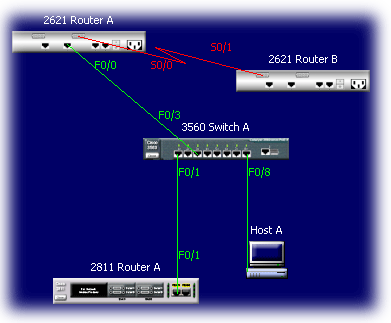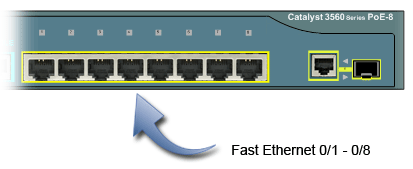Interface configuration is one of the most important configurations of the switch. Without interfaces, the switch is useless. Interface configurations must be exact to be able to communicate with other devices. Interface configuration will be presented for three different devices (in labs 4.10 – 4.12) so that you can see differences among the interfaces:
Cisco 2621 Router
Catalyst 3560 Switch
Network Layout: Load the network layout you have been working with for labs in section 4.
Interfaces correspond to the physical ports available on a device. In this instance the Cisco 3560 switch has eight fast ethernet ports. As you read through the following steps you will notice a correspondence between interface and port names. This means you have to use the same names or shortcut commands as the names of the ports.
Lab Steps
1. On the Network Visualizer screen, double-click on 3560 Switch A. This will bring up a console screen.
2. Press enter and the Switch> prompt will appear. You are now in the user mode.
3. Change to the privileged mode.
Switch>
Switch>enable
4. Change to the global configuration mode.
Switch#config
Configuring from terminal, memory, or network [terminal]?enter
Enter configuration commands, one per line. End with CTRL/Z.
Switch(config)#
5. Type interface ? to see all the interfaces available on the router.
Switch(config)#interface ?
Async Async interface BVI Bridge-Group Virtual Interface CTunnel CTunnel interface Dialer Dialer interface FastEthernet FastEthernet IEEE 802.3 Filter Filter interface Filtergroup Filter Group interface GigabitEthernet GigabitEthernet IEEE 802.3z Group-Async Async Group interface Lex Lex interface Loopback Loopback interface Null Null interface Port-channel Ethernet Channel of interfaces Portgroup Portgroup interface Pos-channel POS Channel of interfaces Tunnel Tunnel interface Vif PGM Multicast Host interface Virtual-Template Virtual Template interface Virtual-TokenRing Virtual TokenRing Vlan Catalyst Vlans fcpa Fiber Channel range interface range command
The output will vary depending on the type of router device you are connected to.
6. The 3560 switch has eight Fast Ethernet 10/100BaseT ports. For example, the Fast Ethernet interface configuration is shown below:
Switchconfig)#interface fastethernet ?
<0-0> FastEthernet interface number
Switch(config)#int fastethernet 0
% Incomplete command.
Switch(config)#int fastethernet 0?
/
Switch(config)#int fastethernet 0/?
<1-8> FastEthernet interface number
Notice that you cannot type int Fast Ethernet 0/. You must type the full command, which is type slot/port, or int fastethernet 0/0. You can type the shortcut int fa 0/0 as well.
7. At this point you must choose the interface you want to configure. Once you do that, you will be in interface configuration for that interface. The command to choose Fast Ethernet port 1, for example, would be:
Switch(config)#int fasthernet 0/1
Switch(config-if)#exit
Switch(config)#>ctrl+z
—Original tutorial appeared at https://content.digiex.net
More Related Cisco 3560 Tips:
How to Configure the Cisco Catalyst 3560 Series Switches?
Video Offer: Cisco Catalyst 3560 and 3750 QoS Simplified