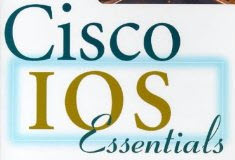Cisco IOS (originally Internetwork Operating System) is the software used on the vast majority of Cisco Systems routers and current Cisco network switches. (Earlier switches ran CatOS.)
IOS is a package of routing, switching, internetworking and telecommunications functions tightly integrated with a multitasking operating system.
The IOS CLI provides a fixed set of multiple-word commands — the set available is determined by the “mode” and the privilege level of the current user. “Global configuration mode” provides commands to change the system’s configuration, and “interface configuration mode” provides commands to change the configuration of a specific interface. All commands are assigned a privilege level, from 0 to 15, and can only be accessed by users with the necessary privilege. Through the CLI, the commands available to each privilege level can be defined.
Cisco IOS is versioned using three numbers and some letters, in the general form a.b(c.d)e, where:
a is the major version number.
b is the minor version number.
c is the release number, which begins at one and increments as new releases in the same a.b train are released.
d (omitted from general releases) is the interim build number.
e (zero, one or two letters) is the release train identifier, such as none (which designates the mainline, see below), T (for Technology), E (for Enterprise), S (for Service provider), XA as a special functionality train, XB as a different special functionality train, etc.
Most Cisco products that run IOS also have one or more “feature sets” or “packages”, typically eight packages for Cisco routers and five packages for Cisco network switches. For example, Cisco IOS releases meant for use on Catalyst switches are available as “standard” versions (providing only basic IP routing), “enhanced” versions, which provide full IPv4 routing support, and “advanced IP services” versions, which provide the enhanced features as well as IPv6 support.
Each individual package corresponds to one service category, such as IP data, Converged voice and data, Security and VPN. More info visit White Paper: Cisco IOS and NX-OS Software Reference Guide
A&Q about Cisco IOS (from Yahoo Answer)
Q: Help needed to upgrade my cisco switch ios?
I have connected my switch via console cable, I have set up a tftp server on my PC when I try to update the ios it keeps timing out.
A: First, your computer with the tftp server and the switch need to be connected via the network. When the switch pulls the image, it’s not through the console cable, but rather an ethernet port.
Second, your new IOS image needs to be in the correct folder on your local hard drive so the tftp server can reach the file and serve it to clients that ask. This varies greatly by tftp server, so I can’t give you clear directions for how to do this.
Third, your switch needs an IP address assigned to a vlan interface. Typically, vlan 1 is used, but more advanced users can use a different one. The configuration usually looks like:
configure terminal
interface vlan 1
ip address w.x.y.z 255.255.255.0
no shut
end
To do a little troubleshooting, try pinging your computer from the switch and then ping the switch from your computer. Due to firewalls, this may or may not work, but it’s a good tool.
Lastly, once you are sure that connectivity is in place, you issue the command “copy tftp flash” from the switch. The switch will ask you the IP address of the tftp server, then the filename, and then it will probably ask you if you want to erase the flash. You should usually press “enter” to confirm “yes” to erase the flash, otherwise you’ll run out of room in the memory. If you do not receive the question to erase the flash, that means there is a connectivity issue.
Hope this helps.
Source(s): https://www.cisco.com/en/US/products/hw/switches/ps700
Q: How I can install IOS into cisco switch 3560 series?
In my cisco switch 3560 series hasn’t IOS system and I cann’t into priveleged EXEC mode. “enable” function cann’t run!
A: The first thing you need to do is recover the password so you can “enable” privileged mode – you need to “break” as the switch is about to load…
1/ Put the new IOS onto a tftp server (if you don’t have one, google for “tftp server free download”).
2/ Get the switch onto the same network as your tftp server.
3/ decide if you have enough room in either flash or RAM (depending on your switch) and
copy tftp flash
…
Filed in: Download, Internet, Network Management, Networking, Router, Software, Switch, Technology